How to Make a WordPress Website Load Under 2 Seconds
In the digital world, speed is everything—especially when it comes to your WordPress website. A slow-loading site not only frustrates visitors but also negatively impacts your SEO rankings, conversion rates, and overall user experience. Whether you're a freelancer showcasing your portfolio or an agency managing client websites, ensuring fast loading times is non-negotiable. At freelancerbridge, we understand that performance is key to professionalism. This guide will show you how to make your WordPress website load in under 2 seconds—without writing a single line of code.
📋 Long Description (Approx. 1000 Words)
🔹 Why Website Speed Matters
Before diving into the strategies, it’s important to understand why website speed is crucial:
Improved SEO: Google uses page speed as a ranking factor.
Better User Experience: Faster sites retain users longer.
Higher Conversions: 1-second delay can reduce conversions by 7%.
Lower Bounce Rates: Visitors leave slow websites quickly.
Professional Image: A fast site shows you care about quality.
At freelancerbridge, we believe that every freelancer and online entrepreneur deserves a site that loads like lightning.
🔹 How to Check Your Current Speed
Use free tools like:
Google PageSpeed Insights
GTmetrix
Pingdom Tools
These platforms give a clear breakdown of load time, performance score, and improvement suggestions.
Aim for a load time below 2 seconds and a performance score of 90+.
🔹 Proven Strategies to Make Your WordPress Website Load Under 2 Seconds
✅ 1. Choose a Lightweight Theme
Many free and premium WordPress themes are bloated with unnecessary features. Go for performance-optimized themes such as:
Astra
GeneratePress
Neve
These themes offer clean code and minimal design without sacrificing flexibility.
✅ 2. Use a Fast Hosting Provider
Your hosting is the foundation of performance. Cheap shared hosting can slow down your entire site. Choose hosts optimized for WordPress like:
SiteGround
Cloudways
Kinsta
WP Engine
Pro Tip: Consider a host that provides server-level caching and CDN integration.
✅ 3. Install a Caching Plugin
Caching stores a version of your page so it loads faster for repeat visitors. Top plugins:
WP Rocket (premium)
W3 Total Cache (free)
LiteSpeed Cache (for LiteSpeed servers)
Caching can drastically reduce page load time by removing the need to regenerate content each time.
✅ 4. Optimize Images
Images are one of the biggest contributors to slow load times.
Tips:
Compress images using TinyPNG or ShortPixel.
Use the correct format (JPEG for photos, PNG for transparent backgrounds, WebP for modern browsers).
Enable lazy loading to load images as users scroll.
✅ 5. Minimize HTTP Requests
Every image, font, CSS, or JavaScript file makes a separate request. Reduce these by:
Combining CSS and JS files
Disabling unused plugins or scripts
Using icons instead of images where possible
✅ 6. Use a Content Delivery Network (CDN)
A CDN stores your content on multiple servers around the world, delivering it to users from the nearest location.
Top CDNs:
Cloudflare (free tier available)
BunnyCDN
StackPath
This significantly improves global loading speed and site resilience.
✅ 7. Minify CSS, JS, and HTML
Minifying means removing unnecessary spaces and characters in your code without changing its functionality.
Tools like Autoptimize or WP Rocket offer automatic minification to reduce file size and boost speed.
✅ 8. Disable Unused Plugins and Scripts
Each plugin adds load to your site. Deactivate or delete plugins that aren’t necessary. Also, consider:
Replacing heavy plugins with lighter alternatives.
Loading specific scripts only on pages where they’re needed (known as selective loading).
✅ 9. Limit Use of External Scripts
Too many external scripts (Google Fonts, YouTube embeds, analytics) can slow down your site.
Tips:
Host fonts locally.
Use privacy-friendly, lightweight analytics tools.
Replace YouTube embeds with thumbnail + play overlay method.
✅ 10. Regularly Update Everything
Outdated WordPress core, themes, and plugins can slow down your site or cause compatibility issues.
Keep everything updated to the latest stable versions for optimal performance and security.
🔹 Bonus Tips for Freelancers
If you're offering WordPress services through freelancerbridge, optimizing speed can give you a competitive edge:
Offer a “Speed Optimization Package” as a service.
Add speed test results to your portfolio or case studies.
Use fast-loading client sites as social proof to win more work.
Educate clients on the value of performance for SEO and UX.
🔹 Common Mistakes to Avoid
Overloading with Plugins: Only use essential plugins.
Using Unoptimized Images: Even one oversized image can slow a page drastically.
Ignoring Mobile Speed: Mobile optimization is just as important, if not more.
Not Testing Regularly: Re-test your speed every time you update plugins or content.
Neglecting Hosting Quality: Cheap hosting often leads to performance problems—invest wisely.
🔹 Measuring Your Progress
Once you apply the strategies, go back to GTmetrix or PageSpeed Insights and compare your scores. Track:
Page load time
Time to First Byte (TTFB)
Performance and structure score
Keep a log to see how each change improves your metrics.
🏁 Conclusion
Making your WordPress website load in under 2 seconds isn’t a luxury—it’s a necessity in today’s fast-paced digital world. Whether you're a freelancer managing client projects or a blogger growing your personal brand, site speed plays a huge role in SEO, user experience, and business success.
At freelancerbridge, we help individuals and small businesses transform their online presence with practical, high-performance strategies. Apply these tips consistently, and you’ll not only improve your rankings but also offer a smooth, professional browsing experience that builds trust and drives results.

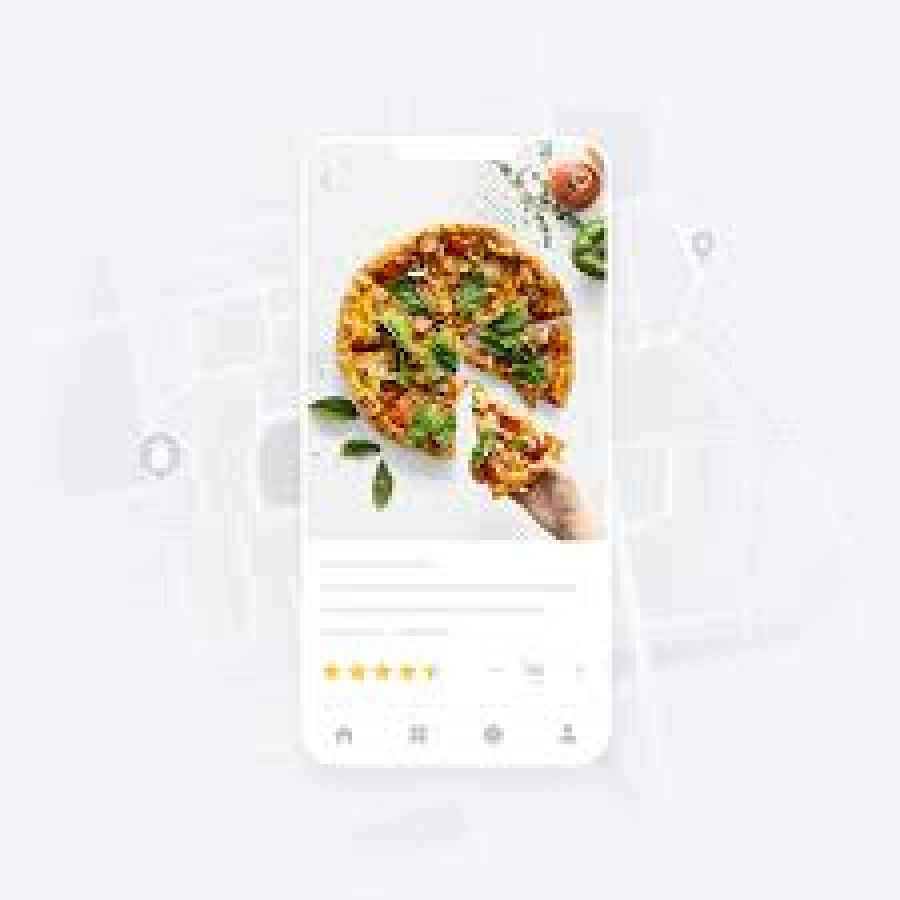
 by Emily
by Emily




