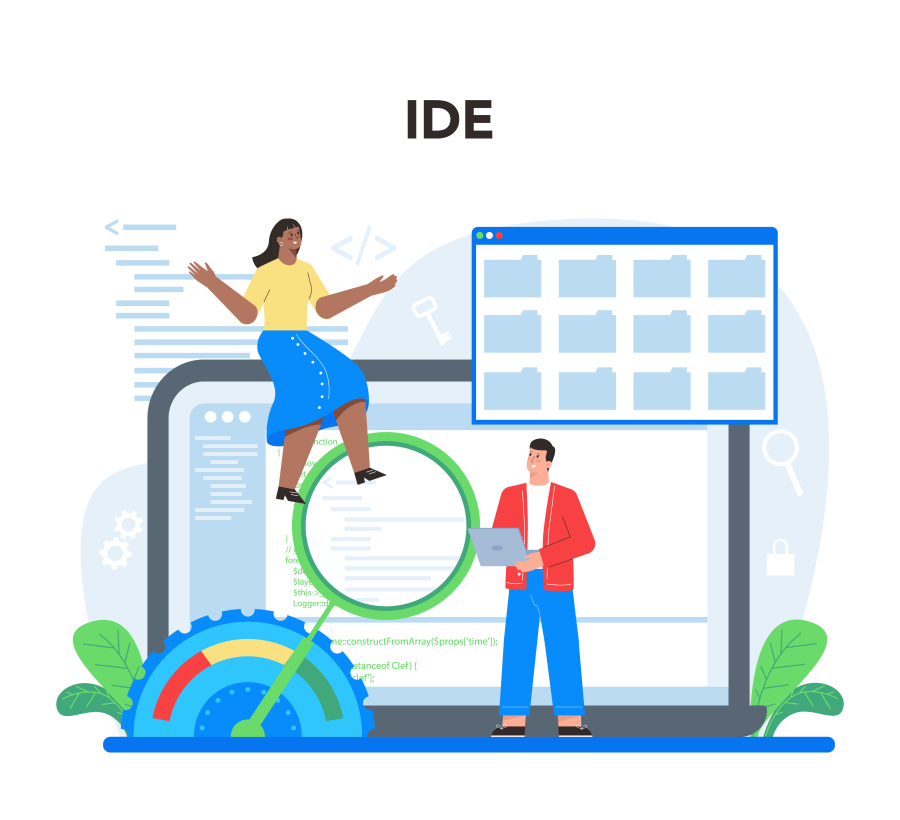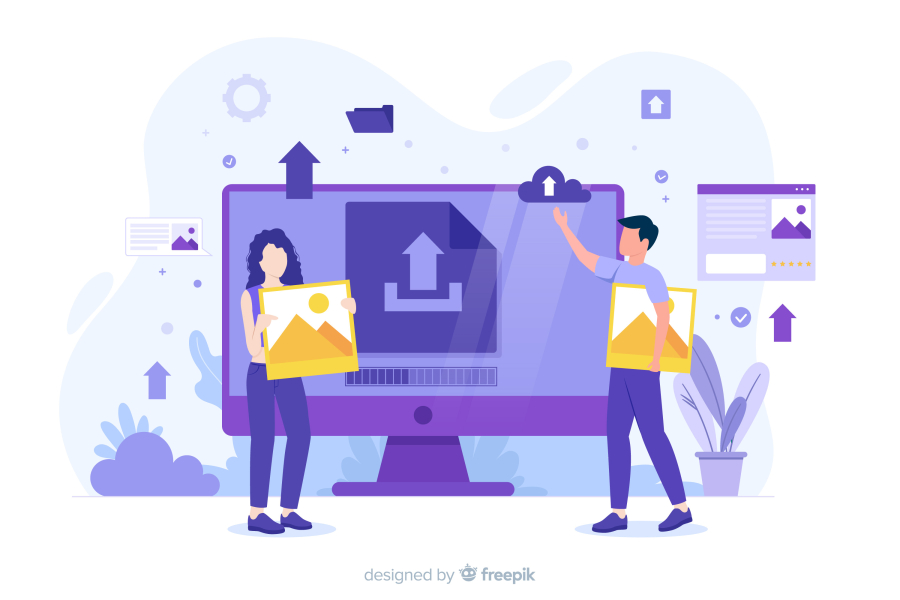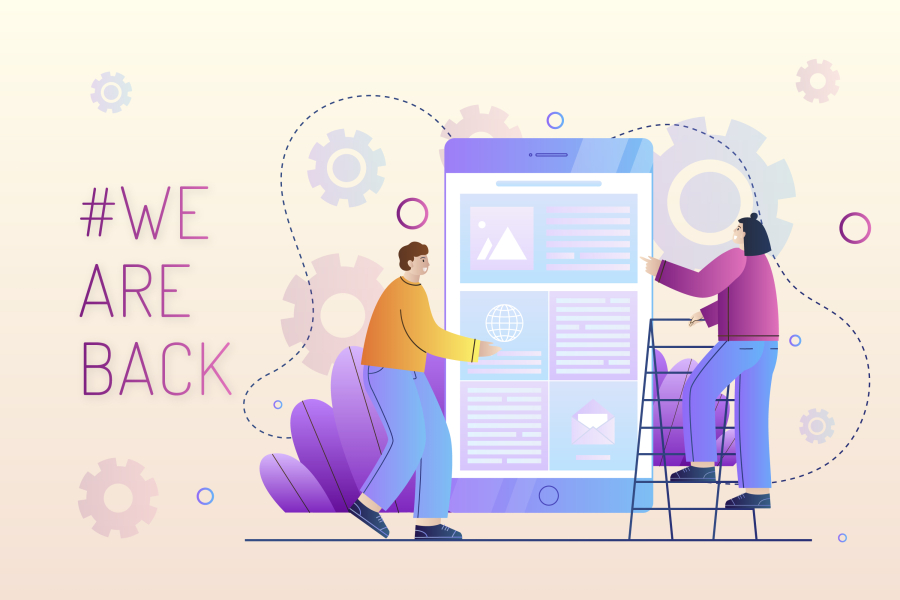How to Create a Custom WooCommerce Checkout Page
The checkout page is a critical part of any WooCommerce store—it directly impacts conversion rates and customer satisfaction. Customizing your WooCommerce checkout page allows you to tailor the shopping experience, reduce cart abandonment, and boost sales. At FreelancerBridge, we help freelancers and online store owners understand how to create a custom WooCommerce checkout page that fits their unique business needs and enhances user experience.
Long Description
Creating a custom WooCommerce checkout page is essential for differentiating your online store and providing a seamless buying experience. The default WooCommerce checkout page works well for many stores, but customizing it lets you add or remove fields, modify layout, and integrate specific payment gateways or user interaction elements that match your brand identity.
At FreelancerBridge, we guide you through the key steps and best practices to design a checkout page that is both user-friendly and optimized for higher conversions.
Why Customize WooCommerce Checkout?
Improve User Experience: Simplify the checkout process to reduce friction.
Enhance Brand Consistency: Match checkout page design with your overall site branding.
Add Custom Fields: Collect additional information necessary for your business.
Optimize for Mobile Devices: Ensure smooth checkout on any device.
Boost Conversion Rates: Streamline checkout to decrease cart abandonment.
Key Elements to Customize on WooCommerce Checkout Page
Layout and Design
Adjust the layout for clarity and ease of use, including one-page or multi-step checkouts.Checkout Fields
Add, remove, or reorder fields such as phone numbers, delivery instructions, or custom options.Payment Gateway Options
Integrate or customize payment gateways to offer preferred payment methods.Coupon and Discount Visibility
Improve visibility or automate discount application for loyal customers.Guest Checkout vs User Registration
Decide whether to allow guest checkout or encourage account creation for better user retention.Validation and Error Messaging
Enhance validation rules and error messages to help customers correct mistakes quickly.Security Features
Implement SSL and anti-fraud measures to protect customer data.
Step-by-Step Guide to Create a Custom WooCommerce Checkout Page
Choose a Child Theme or Custom Plugin
Always customize using a child theme or plugin to preserve changes during updates.Modify Checkout Fields Using Hooks and Filters
WooCommerce provides hooks likewoocommerce_checkout_fieldsto add or remove fields.Use Page Builders or Checkout Plugins
Tools like Elementor Pro or Checkout Field Editor simplify visual customization without coding.Customize the Checkout Template
Override WooCommerce template files to adjust HTML structure and styling.Test the Checkout Flow Thoroughly
Test on different devices and browsers, simulating various payment and shipping scenarios.Optimize Performance
Ensure fast loading and responsiveness for smooth checkout experiences.
Best Practices for WooCommerce Checkout Customization
Keep the checkout simple and avoid unnecessary fields.
Use clear and concise labels.
Provide multiple payment options.
Offer progress indicators for multi-step checkouts.
Ensure mobile responsiveness.
Monitor analytics to identify drop-off points and improve accordingly.
At FreelancerBridge, we emphasize a balance between customization and usability to help your WooCommerce store convert visitors into loyal customers efficiently. Follow these guidelines to craft a checkout page that truly serves your business and customers.


 by Emily
by Emily