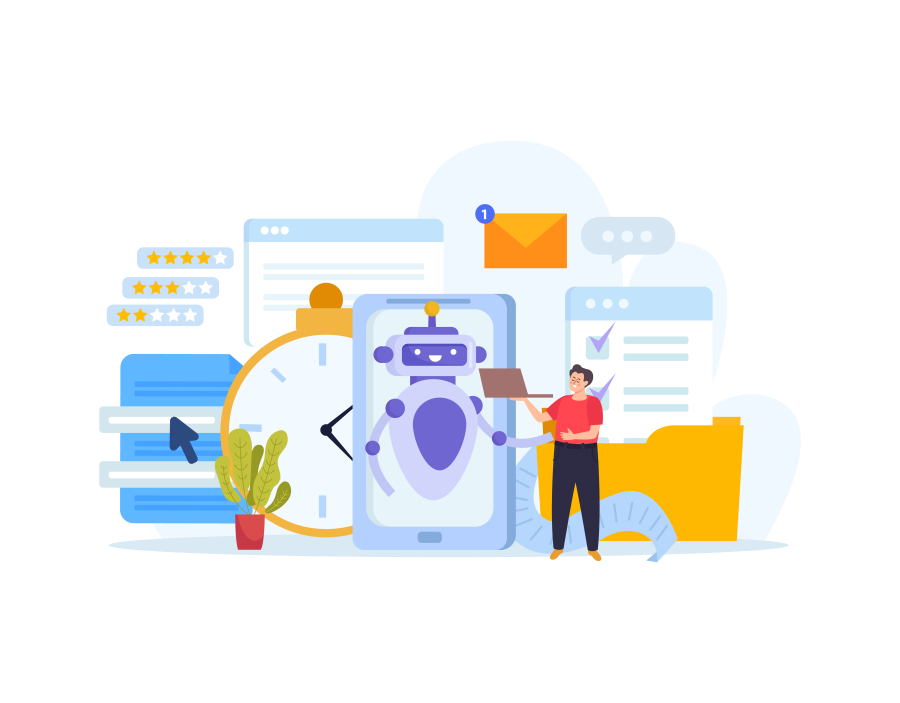SketchUp vs AutoCAD: Which One to Choose?
When it comes to architectural design and drafting, two giants stand out in the digital toolbox of architects and freelancers: SketchUp and AutoCAD. ποΈ Whether youβre a beginner, a student, or a freelance architect trying to choose your go-to design software, the decision between these two tools can shape your workflow and creativity. π―
At freelancerbridge, we break down the pros, cons, and use cases of both platforms to help you decide which one aligns with your career goals, project types, and work style. Letβs dive into the ultimate SketchUp vs AutoCAD comparison! π
π Long Description (1500+ Words)
π SketchUp and AutoCAD β An Overview
Both SketchUp and AutoCAD are used widely across the design, architecture, engineering, and construction industriesβbut they serve different purposes.
Feature SketchUp AutoCAD
Style 3D Modeling 2D Drafting (with 3D support)
Interface Intuitive, beginner-friendly Technical, professional
Usage Conceptual design, visualization Precise technical drafting
Learning Curve Easy Steep
Speed Fast for modeling Slower for conceptualization
Pricing Lower (free version available) Higher (subscription-based)
ποΈ 1. Ease of Use and Learning Curve
π SketchUp:
Drag-and-drop modeling
Simple tools for push-pull, orbit, pan
Great for freelancers, beginners, and creatives
Tons of YouTube tutorials and community support
π AutoCAD:
Requires technical training
CAD commands need memorization
Designed for engineers, technical drafters, and detail-oriented professionals
β Winner: SketchUp (for freelancers starting out or who need quick prototyping)
π 2. 2D vs 3D Design Capabilities
π AutoCAD:
Gold standard for 2D drafting
Excellent for floor plans, sections, elevations
Precise control over line weights, layers, and dimensioning
𧱠SketchUp:
Pure 3D modeling power
Ideal for creating concept buildings, interiors, and landscaping
You can use LayOut (SketchUp Pro) to generate 2D drawings from models
β Winner: Depends on need β Choose AutoCAD for 2D-heavy projects, SketchUp for visual-heavy 3D work
π¨ 3. Visualization and Rendering
πΌοΈ SketchUp:
Comes with a built-in rendering tool (basic)
Integrates smoothly with V-Ray, Enscape, Lumion
Ideal for freelance architects who need photorealistic visuals for clients
π² AutoCAD:
Limited built-in rendering
Requires more technical setup to use rendering tools
Visualization is not its strong suit
β Winner: SketchUp (perfect for freelancers working on portfolios or client presentations)
π οΈ 4. File Compatibility and Collaboration
π AutoCAD:
Widely used in professional offices
Supports DWG, DXF, DWF
Industry-standard file types for engineers and contractors
π SketchUp:
Uses SKP format (less common)
Supports export to DWG, DXF (Pro version only)
Best used within creative or freelance teams
β Winner: AutoCAD (more universally compatible with clients, engineers, and builders)
πΈ 5. Pricing and Licensing
π΅ SketchUp:
Free (SketchUp Free β web version)
SketchUp Pro: ~$299/year
One-time purchase options available via resellers
Great for freelancers on a budget
π³ AutoCAD:
Subscription-only: ~$1,865/year (Autodesk)
No free version for professionals
Offers student versions for free
β Winner: SketchUp (especially for freelancers and solo designers)
𧩠6. Extensions, Plugins, and Customization
π SketchUp:
Access to the Extension Warehouse
Thousands of plugins for modeling, rendering, furniture libraries, parametric design
SketchUp community = very supportive
βοΈ AutoCAD:
Supports LISP routines, macros, and APIs
More suited to large-scale automation and enterprise customizations
β Winner: SketchUp (for freelance flexibility and speed)
π 7. Industry Use Cases
π SketchUp Best For:
Interior designers, landscape architects, concept architects
Residential designers, freelancers working with 3D clients
Students learning spatial visualization
Architectural visualization and quick massing models
π AutoCAD Best For:
Civil engineers, contractors, structural engineers
Firms requiring exacting 2D documentation
Projects needing technical accuracy
Professionals who collaborate on construction documents
β Pro Tip: Combine both! Use SketchUp for concept β AutoCAD for documentation.
πΌ 8. Portfolio Building and Client Communication
π¨ With SketchUp, freelancers can:
Present walkthroughs with animations
Showcase real-time renders using Enscape or D5 Render
Offer design previews with Google Earth exports
π With AutoCAD, freelancers can:
Share technical plans in DWG format
Use layers and details to convey structural integrity
Win trust with engineers and builders
β Winner: Both, depending on your client type. If you're presenting to homeowners, SketchUp wins. If you're delivering files to engineers, AutoCAD is essential.
π 9. Online Support & Community
π§βπ» SketchUp:
Massive online community of freelancers and designers
Easy-to-access support forums and tutorial hubs
Fast learning curve makes it ideal for solo learning
π§βπ« AutoCAD:
Huge community, but more technical
Training often needs formal education
Limited accessibility for creative-only freelancers
β Winner: SketchUp for freelancers who self-learn
π§ 10. Final Verdict β Which Should You Choose?
You Should Choose If You...
SketchUp Want intuitive 3D modeling, need visuals for clients, have a creative approach, are focused on residential/interior design
AutoCAD Require precision, work with contractors/engineers, handle complex construction docs, are technically trained
π― Best Scenario for Freelancers:
π Use SketchUp for designing, visualizing, and impressing clients
π Use AutoCAD for documenting, detailing, and delivering technical drawings
β Bonus Tip: Many top freelancers use both for maximum efficiency!
π Conclusion
Both SketchUp and AutoCAD have carved out distinct niches in the architectural world. ποΈ While AutoCAD rules the realm of technical drafting, SketchUp is a clear winner for conceptual 3D work, fast modeling, and presentations.
For freelancers, the best approach is often a hybrid oneβusing SketchUp to wow your clients visually and AutoCAD to bring those designs to life with technical precision. π‘
At freelancerbridge, we empower you to make smarter choices for your freelance career. Whether you're modeling dream homes or drafting detailed plans, the right tool will help you build better and grow faster. π
When it comes to architectural design and drafting, two giants stand out in the digital toolbox of architects and freelancers: SketchUp and AutoCAD. ποΈ Whether youβre a beginner, a student, or a freelance architect trying to choose your go-to design software, the decision between these two tools can shape your workflow and creativity. π―
At freelancerbridge, we break down the pros, cons, and use cases of both platforms to help you decide which one aligns with your career goals, project types, and work style. Letβs dive into the ultimate SketchUp vs AutoCAD comparison! π
π Long Description (1500+ Words)
π SketchUp and AutoCAD β An Overview
Both SketchUp and AutoCAD are used widely across the design, architecture, engineering, and construction industriesβbut they serve different purposes.
Feature SketchUp AutoCAD
Style 3D Modeling 2D Drafting (with 3D support)
Interface Intuitive, beginner-friendly Technical, professional
Usage Conceptual design, visualization Precise technical drafting
Learning Curve Easy Steep
Speed Fast for modeling Slower for conceptualization
Pricing Lower (free version available) Higher (subscription-based)
ποΈ 1. Ease of Use and Learning Curve
π SketchUp:
Drag-and-drop modeling
Simple tools for push-pull, orbit, pan
Great for freelancers, beginners, and creatives
Tons of YouTube tutorials and community support
π AutoCAD:
Requires technical training
CAD commands need memorization
Designed for engineers, technical drafters, and detail-oriented professionals
β Winner: SketchUp (for freelancers starting out or who need quick prototyping)
π 2. 2D vs 3D Design Capabilities
π AutoCAD:
Gold standard for 2D drafting
Excellent for floor plans, sections, elevations
Precise control over line weights, layers, and dimensioning
𧱠SketchUp:
Pure 3D modeling power
Ideal for creating concept buildings, interiors, and landscaping
You can use LayOut (SketchUp Pro) to generate 2D drawings from models
β Winner: Depends on need β Choose AutoCAD for 2D-heavy projects, SketchUp for visual-heavy 3D work
π¨ 3. Visualization and Rendering
πΌοΈ SketchUp:
Comes with a built-in rendering tool (basic)
Integrates smoothly with V-Ray, Enscape, Lumion
Ideal for freelance architects who need photorealistic visuals for clients
π² AutoCAD:
Limited built-in rendering
Requires more technical setup to use rendering tools
Visualization is not its strong suit
β Winner: SketchUp (perfect for freelancers working on portfolios or client presentations)
π οΈ 4. File Compatibility and Collaboration
π AutoCAD:
Widely used in professional offices
Supports DWG, DXF, DWF
Industry-standard file types for engineers and contractors
π SketchUp:
Uses SKP format (less common)
Supports export to DWG, DXF (Pro version only)
Best used within creative or freelance teams
β Winner: AutoCAD (more universally compatible with clients, engineers, and builders)
πΈ 5. Pricing and Licensing
π΅ SketchUp:
Free (SketchUp Free β web version)
SketchUp Pro: ~$299/year
One-time purchase options available via resellers
Great for freelancers on a budget
π³ AutoCAD:
Subscription-only: ~$1,865/year (Autodesk)
No free version for professionals
Offers student versions for free
β Winner: SketchUp (especially for freelancers and solo designers)
𧩠6. Extensions, Plugins, and Customization
π SketchUp:
Access to the Extension Warehouse
Thousands of plugins for modeling, rendering, furniture libraries, parametric design
SketchUp community = very supportive
βοΈ AutoCAD:
Supports LISP routines, macros, and APIs
More suited to large-scale automation and enterprise customizations
β Winner: SketchUp (for freelance flexibility and speed)
π 7. Industry Use Cases
π SketchUp Best For:
Interior designers, landscape architects, concept architects
Residential designers, freelancers working with 3D clients
Students learning spatial visualization
Architectural visualization and quick massing models
π AutoCAD Best For:
Civil engineers, contractors, structural engineers
Firms requiring exacting 2D documentation
Projects needing technical accuracy
Professionals who collaborate on construction documents
β Pro Tip: Combine both! Use SketchUp for concept β AutoCAD for documentation.
πΌ 8. Portfolio Building and Client Communication
π¨ With SketchUp, freelancers can:
Present walkthroughs with animations
Showcase real-time renders using Enscape or D5 Render
Offer design previews with Google Earth exports
π With AutoCAD, freelancers can:
Share technical plans in DWG format
Use layers and details to convey structural integrity
Win trust with engineers and builders
β Winner: Both, depending on your client type. If you're presenting to homeowners, SketchUp wins. If you're delivering files to engineers, AutoCAD is essential.
π 9. Online Support & Community
π§βπ» SketchUp:
Massive online community of freelancers and designers
Easy-to-access support forums and tutorial hubs
Fast learning curve makes it ideal for solo learning
π§βπ« AutoCAD:
Huge community, but more technical
Training often needs formal education
Limited accessibility for creative-only freelancers
β Winner: SketchUp for freelancers who self-learn
π§ 10. Final Verdict β Which Should You Choose?
You Should Choose If You...
SketchUp Want intuitive 3D modeling, need visuals for clients, have a creative approach, are focused on residential/interior design
AutoCAD Require precision, work with contractors/engineers, handle complex construction docs, are technically trained
π― Best Scenario for Freelancers:
π Use SketchUp for designing, visualizing, and impressing clients
π Use AutoCAD for documenting, detailing, and delivering technical drawings
β Bonus Tip: Many top freelancers use both for maximum efficiency!
π Conclusion
Both SketchUp and AutoCAD have carved out distinct niches in the architectural world. ποΈ While AutoCAD rules the realm of technical drafting, SketchUp is a clear winner for conceptual 3D work, fast modeling, and presentations.
For freelancers, the best approach is often a hybrid oneβusing SketchUp to wow your clients visually and AutoCAD to bring those designs to life with technical precision. π‘
At freelancerbridge, we empower you to make smarter choices for your freelance career. Whether you're modeling dream homes or drafting detailed plans, the right tool will help you build better and grow faster. π


 by Emily
by Emily