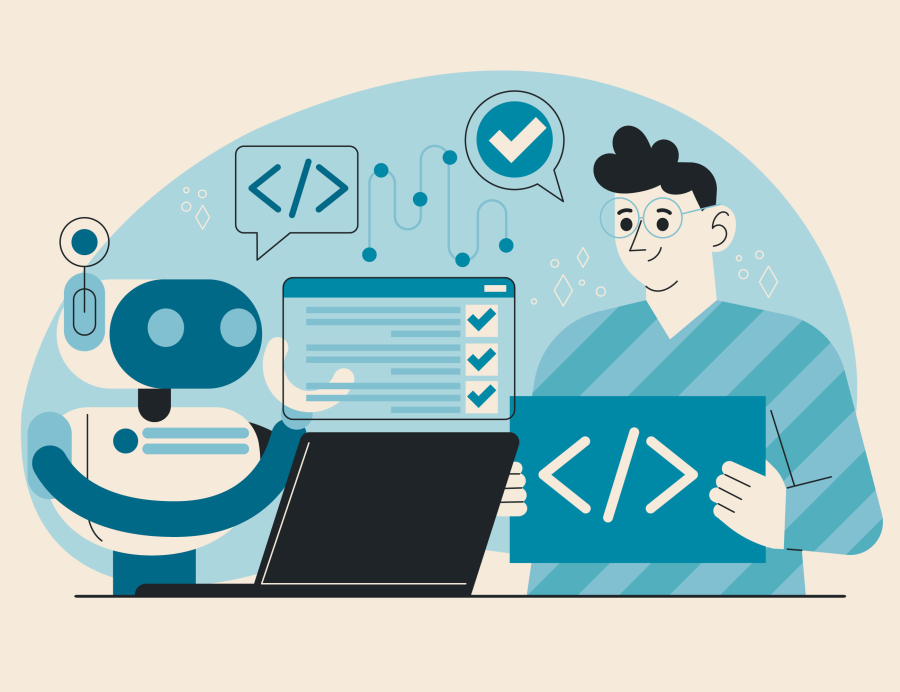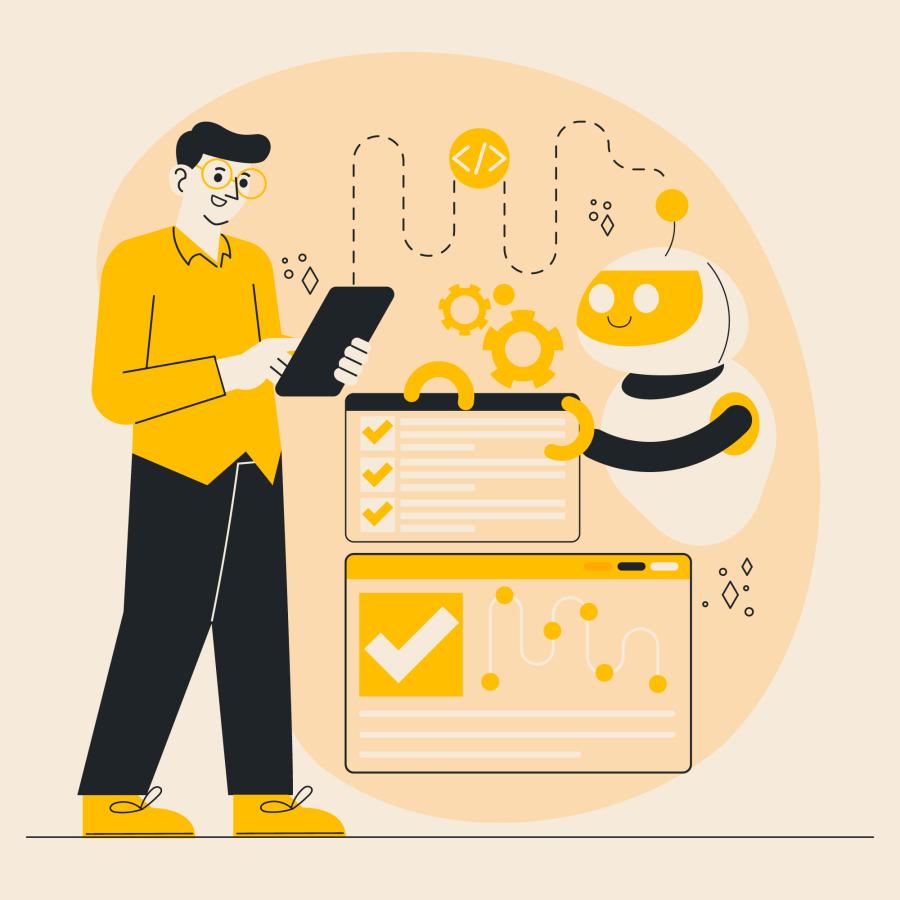Common Mobile UI Mistakes and Fixes
In today’s app-first world, the user interface (UI) is not just how an app looks—it's how users interact with it. As a freelancer, delivering a mobile UI that is intuitive, responsive, and accessible can mean the difference between a 5-star app and one that gets uninstalled after 2 minutes. 🚫
Unfortunately, even skilled freelancers often fall into common UI design traps. These mistakes can lead to poor usability, lower engagement, and unhappy clients. The good news? Most UI issues are easy to fix once you're aware of them. ✅
This guide will help you recognize and resolve the most common mobile UI mistakes—so you can deliver polished, professional apps that wow clients and users alike. 🎨📱
📘 Long Description: Most Frequent Mobile UI Design Mistakes (And Practical Fixes)
1️⃣ Overcrowded Screens 🤯
The Mistake: Trying to fit too many elements (buttons, images, texts) on a small mobile screen.
The Problem: Creates a confusing user experience, slows down decisions, and overwhelms users.
The Fix:
Follow the one action per screen principle.
Use white space generously for visual relief.
Use collapsible menus or accordions for secondary content.
🛠️ Pro Tip: Apply a minimalist approach—less is more in mobile UI.
2️⃣ Tiny Tap Targets 📏👆
The Mistake: Placing clickable elements (like buttons or links) that are too small or too close together.
The Problem: Increases frustration, especially for users with larger fingers.
The Fix:
Follow Apple’s and Google’s UI guidelines (min tap area: 44x44 px).
Use padding around tappable elements.
Avoid grouping too many buttons side by side.
🛠️ Pro Tip: Always test your tap areas with real user gestures.
3️⃣ Inconsistent Design Elements 🎨🔄
The Mistake: Using inconsistent fonts, button styles, and icon sizes across different screens.
The Problem: Breaks visual flow and decreases professionalism.
The Fix:
Use a design system or UI kit.
Stick to 1–2 fonts and a unified color palette.
Reuse common UI components to maintain uniformity.
🛠️ Pro Tip: Tools like Figma and Adobe XD make design consistency easy.
4️⃣ Poor Contrast and Accessibility 🌗❌
The Mistake: Light gray text on a white background or color choices that are hard to read.
The Problem: Makes apps inaccessible for users with low vision or in bright light.
The Fix:
Follow WCAG contrast ratio guidelines.
Use dark mode options.
Use tools like Contrast Checker to verify readability.
🛠️ Pro Tip: Design for the elderly and visually impaired—you’ll help everyone.
5️⃣ No Feedback for Actions 🔄🕹️
The Mistake: Taps, submissions, or loads that don’t provide any visual or audio feedback.
The Problem: Makes the app feel unresponsive or broken.
The Fix:
Add loading indicators, button animations, or confirmation messages.
Use progress bars or spinners where applicable.
Offer subtle vibration or haptic feedback on key actions.
🛠️ Pro Tip: Feedback = trust in the app.
6️⃣ Ignoring Device Variations 📱📲
The Mistake: Designing for only one screen size or ignoring OS-specific UI patterns.
The Problem: The UI breaks on tablets, foldables, or different OS devices.
The Fix:
Use responsive design principles.
Test across multiple devices/emulators.
Respect Material Design (Android) and Human Interface Guidelines (iOS).
🛠️ Pro Tip: Test UI in both portrait and landscape modes.
7️⃣ No Clear Visual Hierarchy 🧱👀
The Mistake: Users can’t easily tell what to focus on—everything looks equally important.
The Problem: Leads to poor navigation and decision fatigue.
The Fix:
Use font size, color, and placement to highlight key elements.
Apply the F-pattern or Z-pattern reading layout.
Emphasize primary CTA (Call To Action) buttons with color and size.
🛠️ Pro Tip: Guide the user’s eyes, don’t confuse them.
8️⃣ Clunky Forms and Inputs 🧾✍️
The Mistake: Long forms with too many fields or unoptimized keyboards.
The Problem: Users drop off quickly when they’re asked to type a lot.
The Fix:
Break forms into steps or screens.
Use auto-complete and default values.
Trigger the right keyboard type (e.g., number pad for phone fields).
🛠️ Pro Tip: Fewer taps = higher conversions.
9️⃣ Animations That Are Too Flashy or Slow 🌀🚫
The Mistake: Overusing animations or using them without purpose.
The Problem: Slows down the app and irritates users.
The Fix:
Use microinteractions sparingly and meaningfully.
Avoid animations that take longer than 300ms.
Always give users an option to disable motion.
🛠️ Pro Tip: Animations should enhance, not distract.
🔟 Neglecting Error Handling and Messages ❌💬
The Mistake: Errors that don’t explain what went wrong or how to fix it.
The Problem: Confuses users and causes abandonment.
The Fix:
Write user-friendly error messages.
Use icons and colors to draw attention to the issue.
Guide the user on how to fix the problem.
🛠️ Pro Tip: Good error UX builds trust.
✅ Final Mobile UI Fixes Checklist for Freelancers
Mistake Quick Fix
Overcrowded UI Minimal layout, spacing
Small tap targets 44px+, spaced buttons
Inconsistent style UI kits, design systems
Poor contrast WCAG-compliant colors
No feedback Loaders, haptics
One-size-fits-all Responsive design
No hierarchy Font weight, CTA emphasis
Long forms Multi-step, auto-complete
Flashy animations Smooth, subtle motions
Confusing errors Clear messages, help
🔚 Conclusion: UI Quality = Better Projects, Better Clients 🚀
As a freelance mobile developer, your UI design skills can make or break your project’s success. Great user interfaces don't require flashy designs—they require clarity, consistency, and empathy.
Avoiding these common mobile UI mistakes ensures you deliver apps that feel intuitive, perform better, and generate positive feedback. 💬
Make it a habit to review your projects against this checklist before sending the final build to your client—and watch your freelance business grow! 💼📱💥

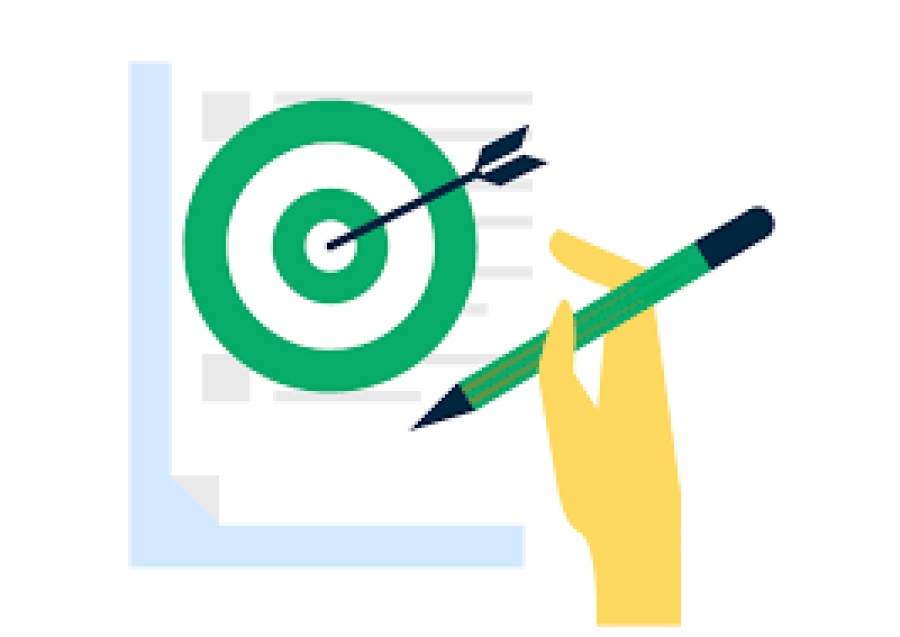
 by Emily
by Emily