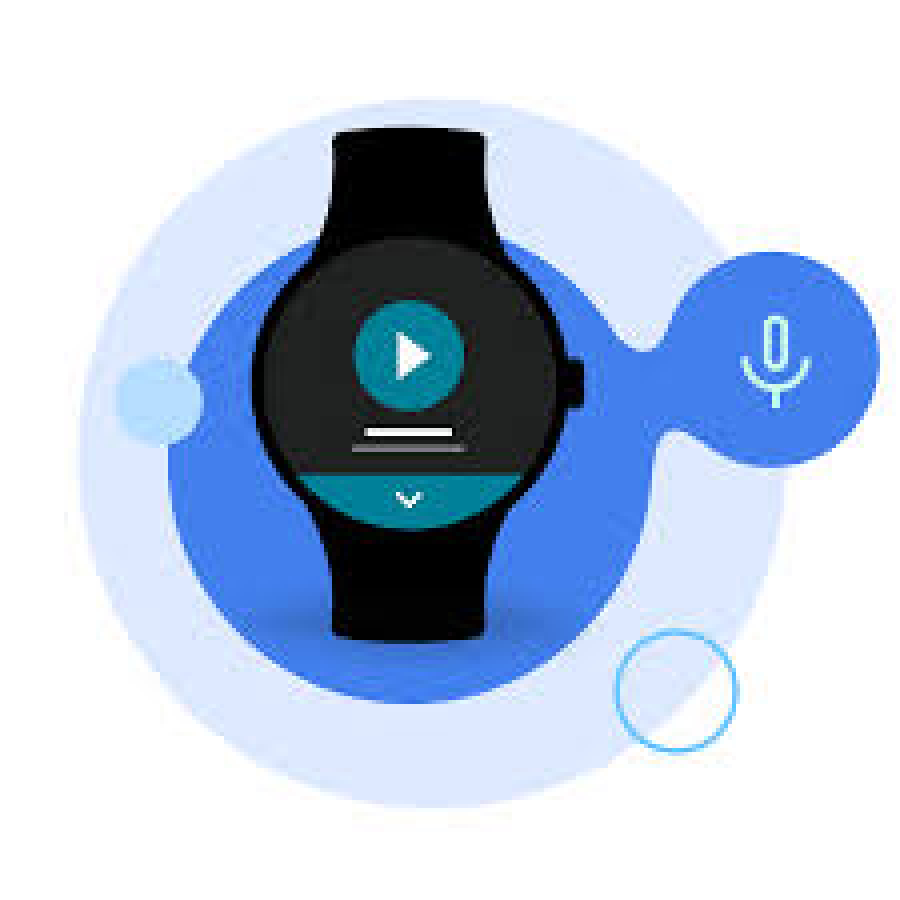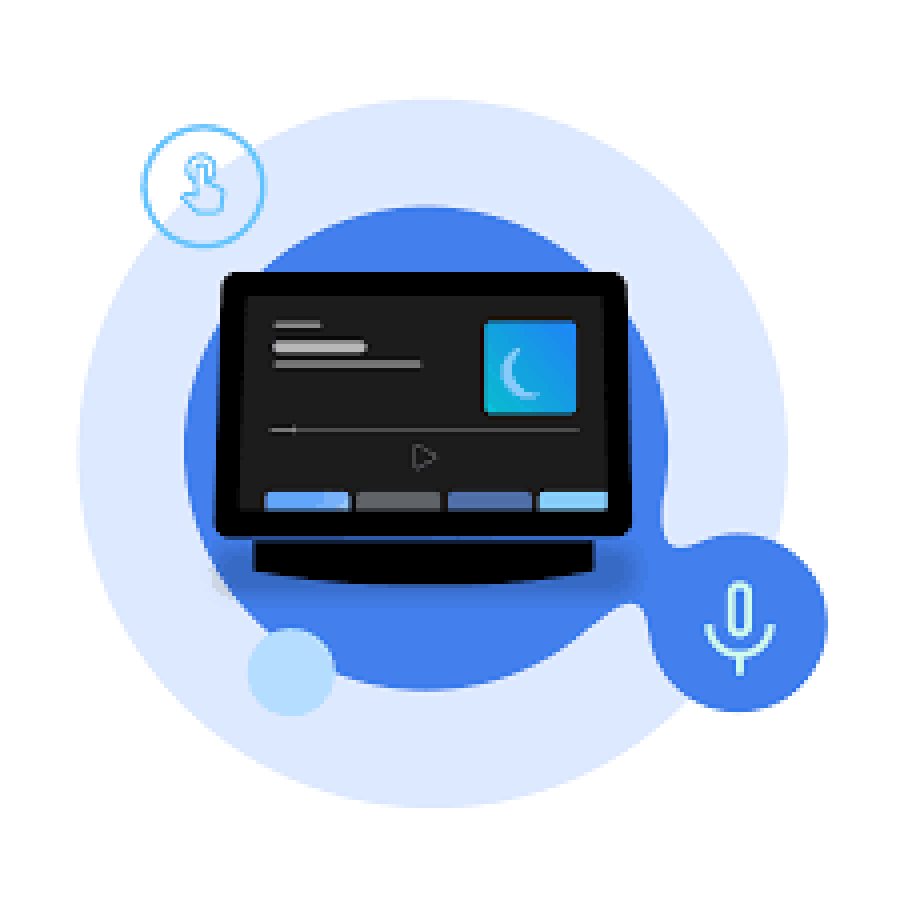WordPress Security: How to Protect Your Website from Hackers
WordPress powers over 43% of all websites, making it a prime target for hackers. Without proper security measures, your website is vulnerable to malware, brute force attacks, and data breaches.
At FreelancerBridge, we prioritize website security. This guide will show you essential steps to protect your WordPress website and keep it safe from hackers in 2024 and beyond.
1. Keep WordPress, Themes & Plugins Updated
Why It Matters:
Outdated software is a common security risk, making your site vulnerable to exploits and attacks.
Best Practices:
✔️ Regularly update WordPress core, themes, and plugins.
✔️ Remove unused or outdated plugins to reduce security risks.
✔️ Enable automatic updates for essential security patches.
2. Use Strong Passwords & Two-Factor Authentication (2FA)
Why It Matters:
Weak passwords are the easiest way for hackers to access your website.
Best Practices:
✔️ Use a strong password manager like LastPass or Bitwarden.
✔️ Set up two-factor authentication (2FA) for extra security.
✔️ Avoid using "admin" as a username; create a custom one.
3. Secure Your Login Page (wp-admin & wp-login.php)
Why It Matters:
The default WordPress login page is a primary target for brute force attacks.
Best Practices:
✔️ Change the default login URL using a plugin like WPS Hide Login.
✔️ Limit failed login attempts using Limit Login Attempts Reloaded.
✔️ Enable reCAPTCHA to prevent automated bot attacks.
4. Install a Security Plugin
Why It Matters:
Security plugins help monitor and protect your website from potential threats.
Best Practices:
✔️ Use Wordfence, Sucuri, or iThemes Security for real-time protection.
✔️ Enable firewall protection to block malicious traffic.
✔️ Regularly scan your site for malware and vulnerabilities.
5. Enable SSL & HTTPS Encryption
Why It Matters:
Google prioritizes HTTPS-secured websites and flags unsecured sites as "Not Secure."
Best Practices:
✔️ Install a free SSL certificate via Let's Encrypt.
✔️ Ensure all links redirect to HTTPS (use Really Simple SSL).
✔️ Check your SSL status using Google Chrome’s padlock icon.
6. Backup Your Website Regularly
Why It Matters:
Regular backups allow you to restore your website quickly after a security breach.
Best Practices:
✔️ Use UpdraftPlus, BackupBuddy, or Jetpack Backup.
✔️ Store backups off-site (Google Drive, Dropbox, or Amazon S3).
✔️ Schedule daily or weekly automatic backups.
7. Restrict User Permissions & Roles
Why It Matters:
Granting unnecessary admin access increases security risks.
Best Practices:
✔️ Assign minimum required roles (Admin, Editor, Author, Subscriber).
✔️ Restrict file editing via wp-config.php (define('DISALLOW_FILE_EDIT', true);).
✔️ Monitor user activity logs for suspicious changes.


 by Emily
by Emily