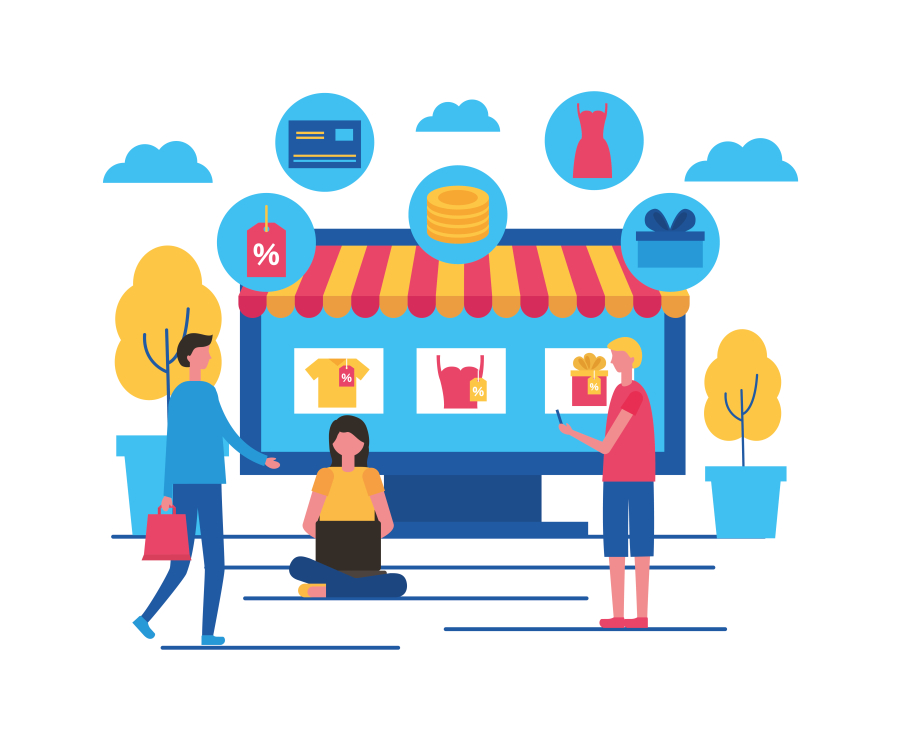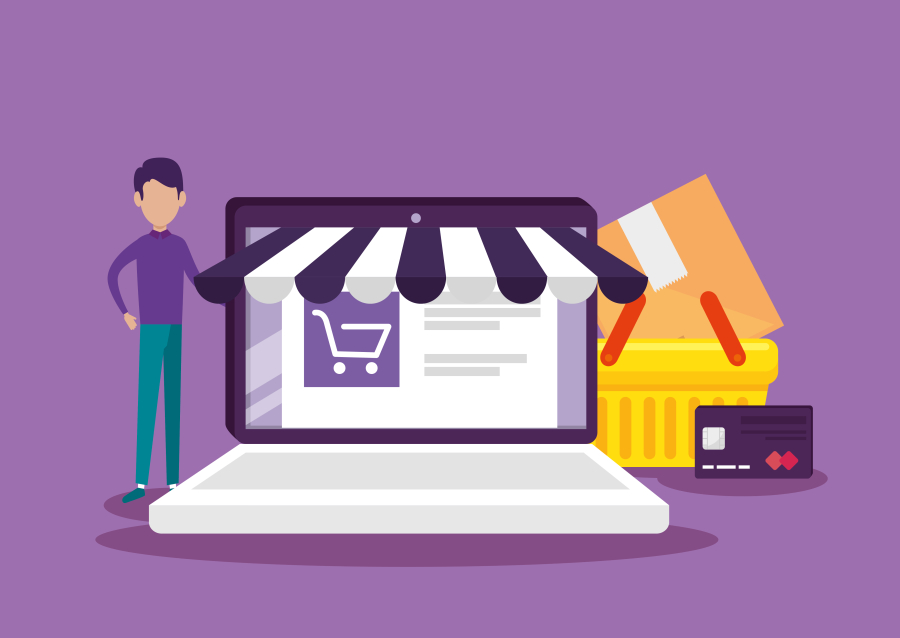How to Perform a Security Audit on Your Website
Website security is critical for protecting user data, preventing cyber threats, and ensuring website uptime. A security audit helps identify vulnerabilities before hackers exploit them.
In this guide, we will walk through the step-by-step process of performing a security audit to keep your website safe from cyber threats. Whether you are a freelancer, web developer, or agency owner, this checklist will help you secure your website effectively.
1. What is a Website Security Audit?
A security audit is a process that examines your website for security vulnerabilities, misconfigurations, and potential threats.
✅ Prevents data breaches
✅ Protects user information
✅ Ensures compliance with security standards
✅ Improves website performance & trust
Who should perform security audits?
Freelance developers
Website owners
Agencies handling client projects
2. Step-by-Step Guide to Performing a Security Audit
🔹 1. Check Your Website’s SSL & HTTPS Configuration
🔒 Why? SSL (Secure Sockets Layer) encrypts data between users and servers.
✅ Ensure HTTPS is enabled (Not HTTP).
✅ Test SSL certificate validity using SSL Labs SSL Test.
✅ Enable HSTS (HTTP Strict Transport Security) for extra security.
🔧 Fix: Install a valid SSL certificate via Let’s Encrypt, Cloudflare, or your hosting provider.
🔹 2. Scan for Vulnerabilities & Malware
🔍 Why? Cybercriminals inject malware into websites without notice.
✅ Use tools like Sucuri, Wordfence, or Astra Security to scan for malware.
✅ Check for blacklisted scripts or suspicious code in your files.
✅ Inspect third-party plugins and themes for security flaws.
🔧 Fix: Remove malicious files, update plugins, and apply security patches.
🔹 3. Test for SQL Injection & XSS Attacks
💻 Why? Attackers exploit weak forms and database queries.
✅ Test input fields for SQL injection using SQLMap.
✅ Check for XSS (Cross-Site Scripting) with Burp Suite.
✅ Validate and sanitize all user inputs.
🔧 Fix: Use prepared statements & parameterized queries to secure database inputs.
🔹 4. Check Your Website Login Security
🔑 Why? Weak login security can lead to brute force attacks.
✅ Use strong passwords (at least 12+ characters).
✅ Enable 2FA (Two-Factor Authentication) for admin logins.
✅ Limit failed login attempts with plugins like Login LockDown (WordPress).
🔧 Fix: Enforce strong password policies and enable 2FA authentication.
🔹 5. Update Software, Plugins, and Themes
🛠 Why? Outdated software contains known vulnerabilities.
✅ Update your CMS (WordPress, Laravel, etc.) regularly.
✅ Keep themes and plugins updated to their latest versions.
✅ Remove unused or outdated plugins.
🔧 Fix: Set up automatic updates or review manually each month.
🔹 6. Review User Permissions & Access Control
👤 Why? Unauthorized users can exploit weak permissions.
✅ Limit admin access to only necessary users.
✅ Set up Role-Based Access Control (RBAC) for team members.
✅ Regularly audit user accounts & remove inactive users.
🔧 Fix: Assign least privilege to users based on their role.
🔹 7. Secure Your Website’s Database
📂 Why? Hackers target database credentials to steal data.
✅ Change default database prefixes (e.g., wp_ for WordPress).
✅ Disable remote database access unless required.
✅ Use firewalls to prevent unauthorized connections.
🔧 Fix: Use database encryption and limit database privileges.
🔹 8. Enable Security Headers
🛡 Why? HTTP security headers block common attacks.
✅ Enable Content Security Policy (CSP) to prevent XSS.
✅ Add X-Frame-Options to prevent clickjacking.
✅ Use Referrer-Policy to control sensitive information exposure.
🔧 Fix: Add security headers in your .htaccess or server config.
Example (Apache .htaccess):
apache
Copy
Edit
Header always set X-Frame-Options "DENY"
Header always set X-XSS-Protection "1; mode=block"
Header always set X-Content-Type-Options "nosniff"
🔹 9. Backup Your Website Regularly
💾 Why? If your site gets hacked, a backup can restore it instantly.
✅ Use automatic backups with UpdraftPlus, Jetpack, or cPanel backups.
✅ Store backups off-site (Google Drive, Dropbox, Amazon S3).
✅ Test your backups by restoring them in a test environment.
🔧 Fix: Schedule daily or weekly backups and store them securely.
🔹 10. Set Up a Web Application Firewall (WAF)
🛡 Why? WAF protects your site from common attacks like DDoS, SQL Injection, and XSS.
✅ Use Cloudflare, Sucuri, or AWS WAF to filter malicious traffic.
✅ Monitor real-time traffic logs for unusual patterns.
✅ Block suspicious IPs and limit access based on location.
🔧 Fix: Enable WAF and security plugins to block threats before they reach your site.
3. Bonus: Free Security Audit Tools
🔎 Sucuri SiteCheck – Scan for malware & vulnerabilities
🔎 SSL Labs – Test SSL strength
🔎 Google Safe Browsing – Check if your site is blacklisted
🔎 Mozilla Observatory – Analyze security headers
🔎 OWASP ZAP – Detect XSS and SQL injection
4. Final Thoughts: Keep Your Website Secure
Performing regular security audits prevents hacks, protects user data, and builds trust with visitors.
🔐 Key Takeaways:
✅ Use HTTPS & SSL certificates for encryption.
✅ Scan for malware, vulnerabilities, and SQL injection.
✅ Secure login access with 2FA & strong passwords.
✅ Keep all plugins, themes, and CMS updated.
✅ Implement security headers & database encryption.
✅ Set up firewalls and regular backups.
🔍 How often should you audit your website?
📆 At least once every 3 months (or monthly for high-traffic websites).
By following this security checklist, you can prevent cyber threats and keep your website safe in 2024 and beyond! 🚀


 by Emily
by Emily