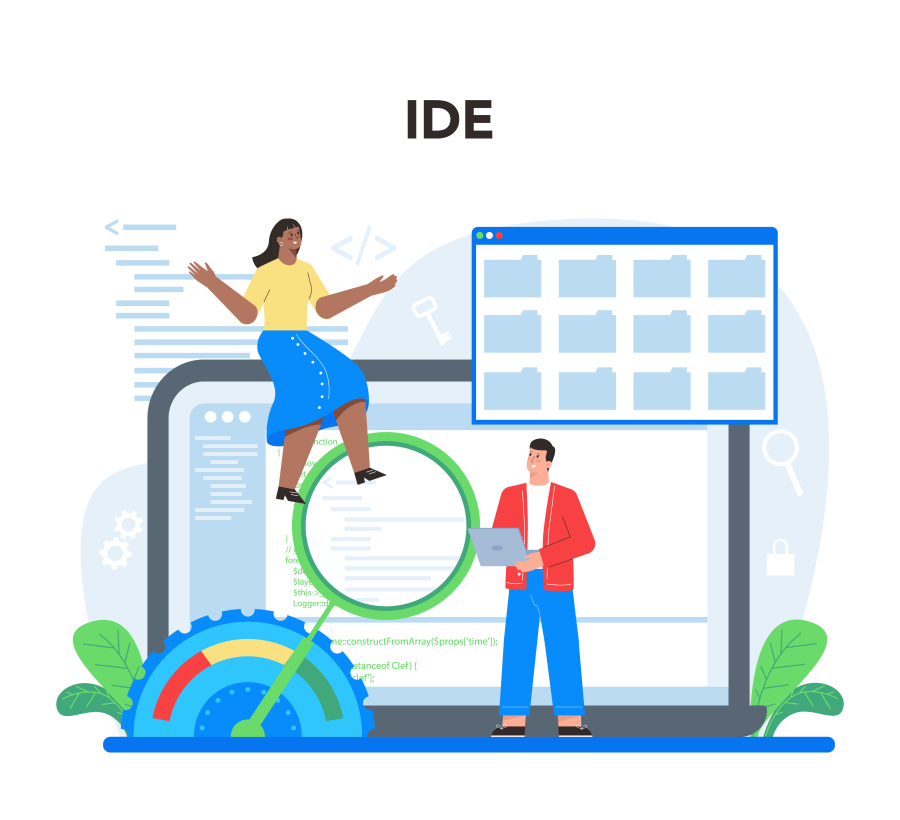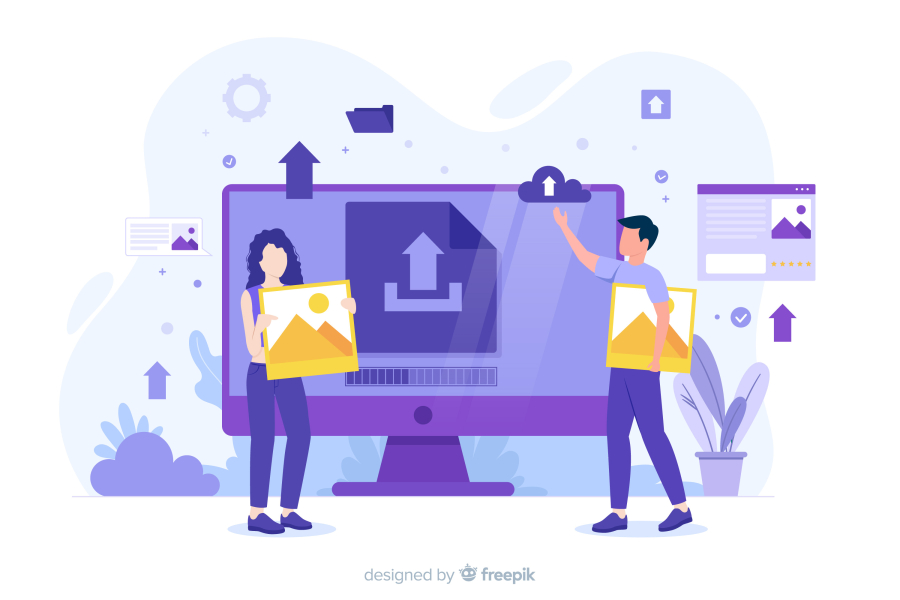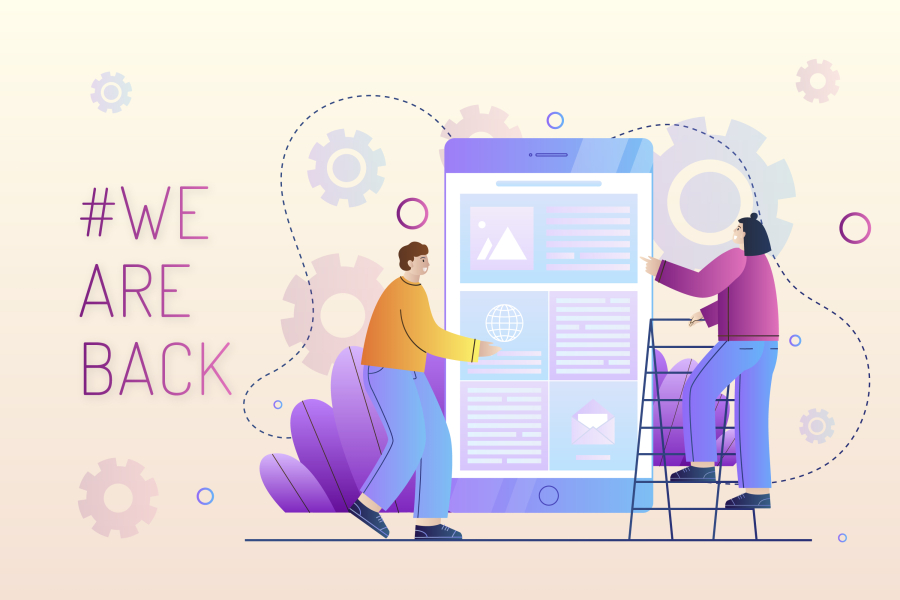How to Set Up Two-Factor Authentication for Websites
With cyber threats on the rise, password-based security is no longer enough to protect websites from unauthorized access. Hackers use brute force attacks, phishing, and credential stuffing to gain access to user accounts. This is where Two-Factor Authentication (2FA) comes in.
2FA adds an extra layer of security by requiring users to verify their identity using a second factor—such as a one-time password (OTP), fingerprint, or authentication app—in addition to their password. This guide will walk you through the importance of 2FA, how it works, and the step-by-step process to implement it on websites.
1. Why is Two-Factor Authentication (2FA) Important?
✅ Enhances Security
- Prevents unauthorized access even if passwords are compromised.
- Adds an extra layer of protection against phishing and brute-force attacks.
✅ Prevents Credential Stuffing
- Hackers use leaked credentials from data breaches to access multiple accounts.
- With 2FA, stolen passwords alone are not enough to log in.
✅ Builds Trust with Users
- Users feel more confident when their accounts are secured.
- Websites with 2FA are more reliable and preferred by clients.
2. Types of Two-Factor Authentication Methods
🔹 SMS-Based 2FA
- Sends a one-time password (OTP) to the user’s mobile phone.
- Easy to set up but vulnerable to SIM swapping attacks.
🔹 Authenticator Apps (Recommended)
- Apps like Google Authenticator, Authy, and Microsoft Authenticator generate OTPs.
- More secure than SMS, as codes are stored locally on the device.
🔹 Hardware Security Keys
- Devices like YubiKey or Google Titan provide physical authentication.
- Offers the highest level of security but requires additional hardware.
🔹 Biometric Authentication
- Uses fingerprints, facial recognition, or retina scans.
- Common on mobile apps and high-security applications.
3. How to Implement Two-Factor Authentication (2FA) on Websites
Step 1: Choose an Authentication Method
Decide on a 2FA method based on your website’s requirements:
- For general users: SMS-based 2FA or authenticator apps.
- For high-security applications: Hardware keys or biometric authentication.
Step 2: Use a 2FA API or Plugin
You don’t need to build 2FA from scratch. Use third-party APIs or plugins for quick integration.
✅ Popular 2FA APIs & Services:
- Google Authenticator API – For OTP-based authentication.
- Twilio Authy – Provides SMS & app-based OTPs.
- Firebase Authentication – Secure login with 2FA.
- Okta or Duo Security – Enterprise-level 2FA solutions.
✅ WordPress & CMS Users:
If you're using WordPress, install Two Factor Authentication plugins like:
- Google Authenticator – Two Factor Authentication (2FA)
- WP 2FA – Two-Factor Authentication for WordPress
Step 3: Enable 2FA in User Accounts
Add an option for users to enable 2FA in their profile settings. Example flow:
1️⃣ User logs in with their username & password.
2️⃣ They receive a one-time verification code (via SMS or Authenticator App).
3️⃣ They enter the code to complete the login process.
Step 4: Secure 2FA with Backup Codes
- Allow users to generate backup codes for account recovery.
- Backup codes help if users lose access to their phone or authenticator app.
Step 5: Test and Deploy
- Test 2FA login with multiple devices.
- Ensure recovery options work correctly.
- Deploy and educate users on how to use 2FA securely.
4. Best Practices for Implementing 2FA
✅ Make 2FA Optional but Recommended
- Some users may find 2FA inconvenient.
- Offer email notifications to encourage users to enable it.
✅ Encrypt & Secure User Credentials
- Store hashed passwords and encrypted 2FA codes.
- Use TLS encryption to protect login requests.
✅ Implement Rate Limiting on Login Attempts
- Prevent brute force attacks by limiting login attempts.
- Use reCAPTCHA for extra security.
✅ Allow Multiple 2FA Methods
- Offer users an option between SMS, Authenticator App, or Backup Codes.
- This ensures users can log in even if one method fails.
5. Common Mistakes to Avoid When Implementing 2FA
🚫 Forcing SMS-Based 2FA Only – SMS is vulnerable to SIM swapping attacks. Use an Authenticator App instead.
🚫 Not Providing Backup Codes – Users must have a way to log in if they lose their phone.
🚫 Storing OTPs in Plain Text – Always encrypt sensitive data before storing.
🚫 Ignoring 2FA for Admin Accounts – Hackers often target admin accounts first.
Final Thoughts: Secure Your Website with 2FA
Two-Factor Authentication is a must-have security feature for modern websites. It protects user accounts, prevents unauthorized access, and builds trust. By following the steps in this guide, you can implement 2FA easily and securely.
💡 Key Takeaways:
✅ Use secure authentication methods like Authenticator Apps.
✅ Implement a backup system for lost 2FA access.
✅ Protect login forms with rate limiting & encryption.
✅ Educate users on the benefits of enabling 2FA.


 by Emily
by Emily