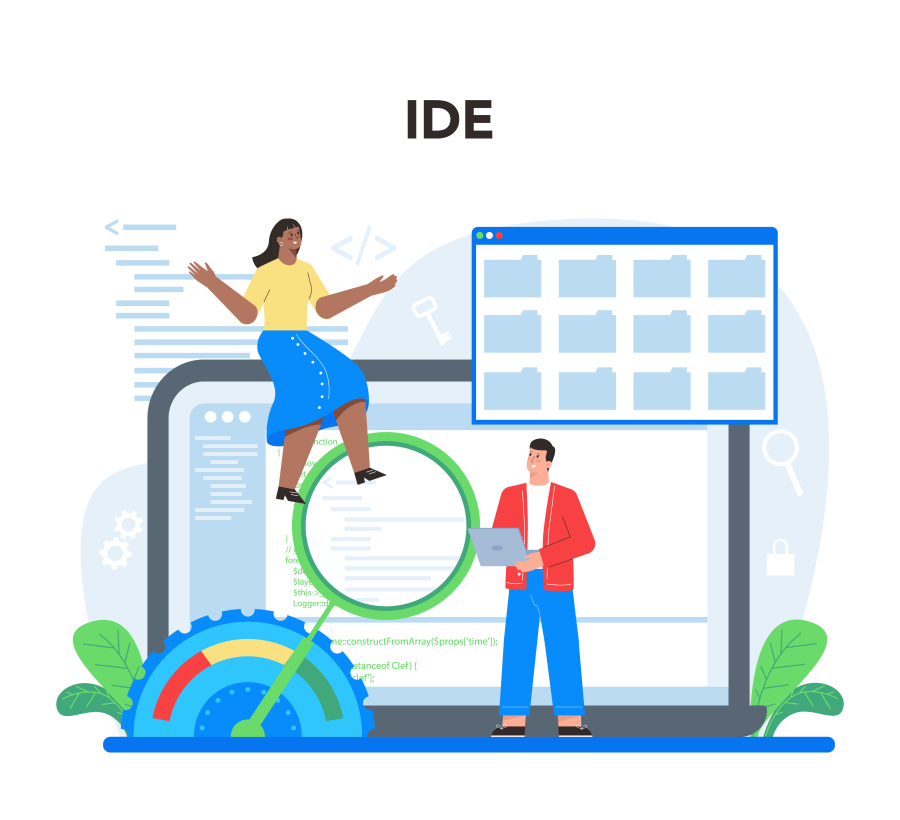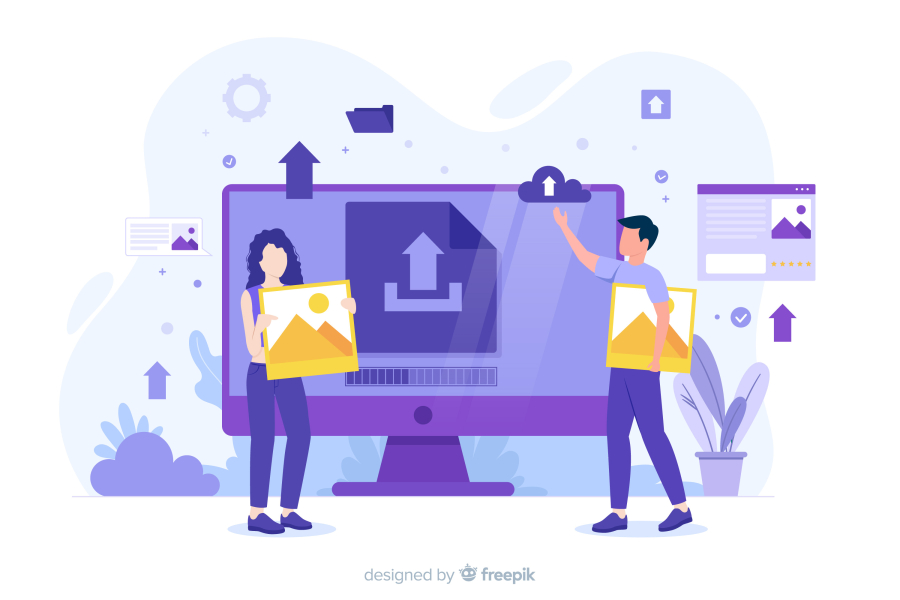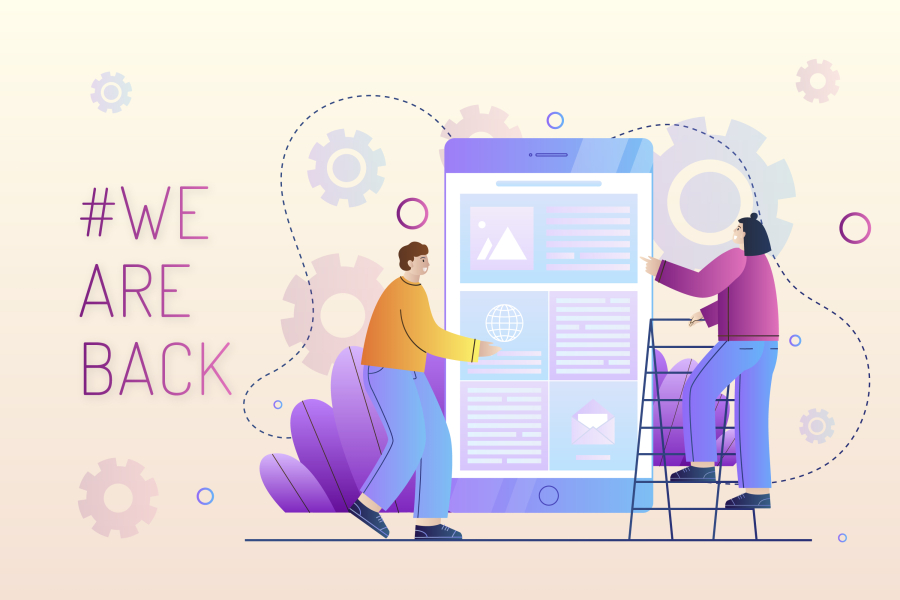How to Debug Web Applications Like a Pro
Debugging is an essential skill for web developers, helping to identify and fix issues in applications efficiently. Whether dealing with broken code, slow performance, or unexpected errors, mastering debugging techniques can significantly improve development speed and application reliability.
In this guide, we’ll explore effective debugging strategies, the best tools for web debugging, and actionable steps to troubleshoot and fix errors efficiently.
Why Debugging is Important in Web Development
Errors in web applications can lead to:
✔ Poor user experience – Users may encounter crashes or functionality issues.
✔ Security vulnerabilities – Bugs can expose applications to security risks.
✔ Performance bottlenecks – Slow websites negatively impact SEO and user retention.
By learning how to debug like a pro, developers can reduce downtime, enhance application stability, and improve overall coding efficiency.
Step-by-Step Guide to Debugging Web Applications
1. Reproduce the Issue Consistently
Before fixing a bug, ensure you can consistently replicate the issue. Ask yourself:
✔ What user actions trigger the problem?
✔ Does it occur on specific devices, browsers, or environments?
✔ Are there any error messages in the console?
Action Tip: Use browser Developer Tools (Chrome DevTools, Firefox DevTools) to inspect errors.
2. Check the Browser Console for Errors
Most modern browsers provide built-in Developer Tools to debug JavaScript and network-related issues.
How to Access Developer Console:
✔ Chrome: Press Ctrl + Shift + I (Windows) or Cmd + Option + I (Mac).
✔ Firefox: Press F12 or Ctrl + Shift + I.
✔ Edge: Press F12.
Look for red error messages in the Console tab and investigate issues using:
✔ Console.log() – Print variable values to check data flow.
✔ Breakpoints – Pause JavaScript execution and inspect values.
✔ Network tab – Identify failed API calls or slow responses.
3. Debug JavaScript Code with Console.log() and Breakpoints
Debugging JavaScript often starts with console.log(), but advanced techniques like breakpoints help analyze code flow.
Best Practices for Debugging JavaScript:
✔ Use console.log(variableName) to check variable values.
✔ Utilize console.error() for critical issues.
✔ Use debugger; in JavaScript to pause execution when DevTools is open.
Action Tip: Replace excessive console.log() statements with breakpoints for better efficiency.
4. Use Debugging Tools for Efficient Troubleshooting
Several debugging tools can help identify and fix issues faster:
✔ Browser Developer Tools:
Built-in tools like Chrome DevTools, Firefox DevTools help inspect HTML, CSS, and JavaScript.
✔ VS Code Debugger:
Allows debugging JavaScript, Node.js, and PHP applications directly from the editor.
✔ Postman & API Testing Tools:
Useful for debugging API requests and responses in RESTful and GraphQL APIs.
✔ Error Monitoring Tools:
Use Sentry, LogRocket, or New Relic to track and resolve runtime errors in production.
Action Tip: Automate error tracking with tools like Sentry to get instant alerts for crashes.
5. Identify Backend Errors with Server Logs
If the issue isn’t in the frontend, check server logs for potential backend problems.
✔ Laravel Logs: Check storage/logs/laravel.log.
✔ Node.js Logs: Use console.error() or Winston for structured logging.
✔ Apache/Nginx Logs: Find errors in /var/log/apache2/error.log or /var/log/nginx/error.log.
Action Tip: Use log levels (info, warning, error, critical) to organize and filter logs efficiently.
6. Debug Network Issues and API Calls
Web applications often depend on APIs, and debugging failed requests is crucial.
✔ Open the Network Tab in Developer Tools.
✔ Filter XHR or Fetch requests to inspect API calls.
✔ Check HTTP status codes (200, 404, 500) for errors.
✔ Inspect response payloads to verify API data accuracy.
Action Tip: Use Postman or Thunder Client for manual API testing before integrating into the frontend.
7. Fix CSS and Layout Issues
If a web page layout isn’t displaying correctly, debugging CSS is necessary.
✔ Use Inspect Element (F12) to check applied styles.
✔ Look for conflicting CSS rules or missing styles.
✔ Ensure flexbox/grid structures are correctly applied.
✔ Debug responsive design using mobile and tablet views in Developer Tools.
Action Tip: Use CSS debugging tools like Stylelint to catch syntax errors automatically.
Best Practices for Efficient Debugging
✔ Write clean and structured code – Well-organized code is easier to debug.
✔ Use version control (Git) – Track changes and revert to previous working versions.
✔ Break down problems step-by-step – Isolate the issue by debugging sections of code.
✔ Automate error tracking – Use monitoring tools to detect issues in real-time.
✔ Test across multiple browsers – Ensure your application works on Chrome, Firefox, Safari, and Edge.
Conclusion
Debugging is a crucial skill for building stable, high-performance web applications. By using Developer Tools, logging errors, and leveraging debugging techniques, developers can efficiently identify and fix issues, enhancing user experience and application reliability.
Start applying these pro debugging techniques today to streamline your development workflow and fix issues faster!

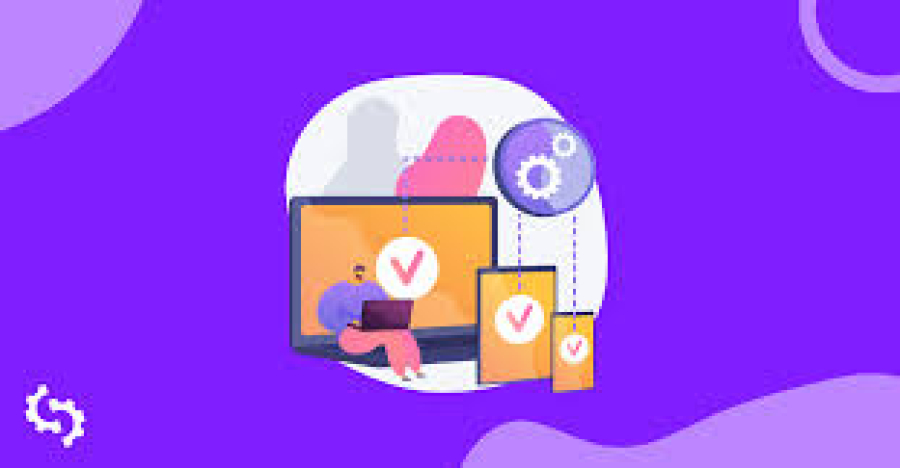
 by Emily
by Emily