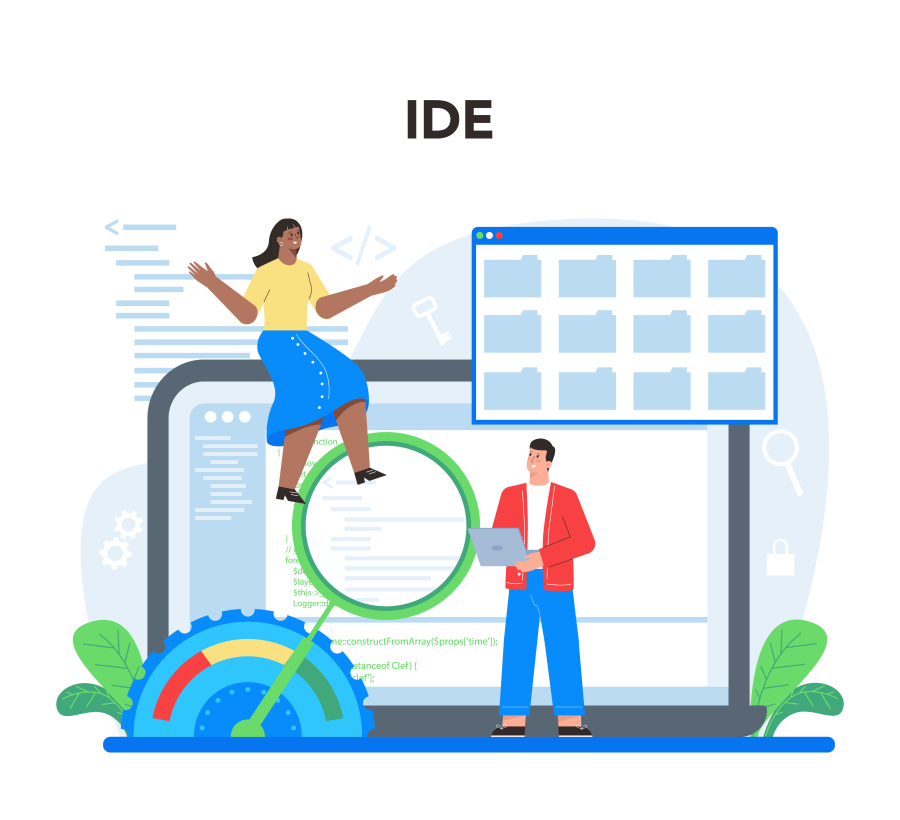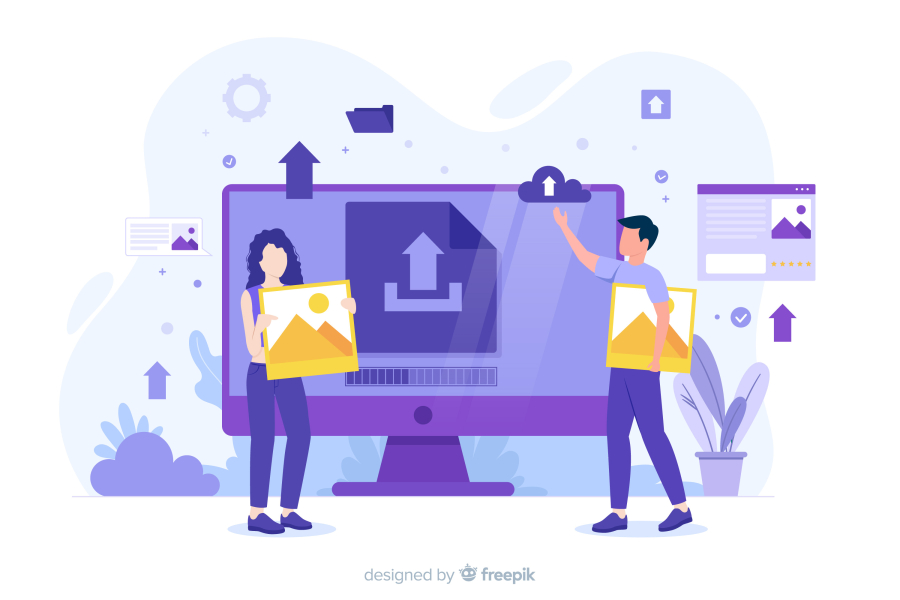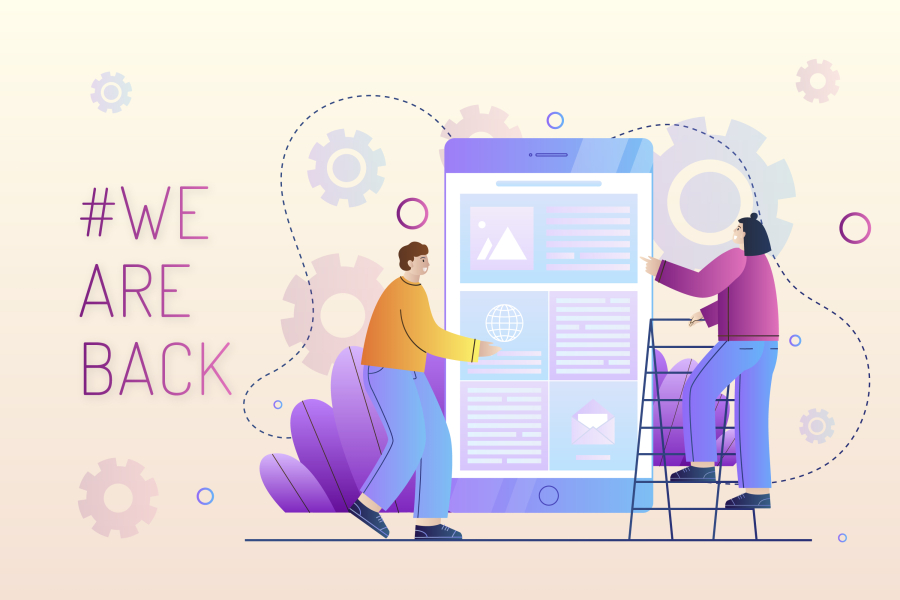How to Add Google Analytics to Your WordPress Website
Tracking website traffic is essential for understanding user behavior, improving SEO, and optimizing content. Google Analytics is a powerful tool that helps website owners gain insights into their visitors, traffic sources, and user engagement.
If you run a WordPress website and want to track performance, setting up Google Analytics is crucial. In this guide, we’ll walk you through the step-by-step process of adding Google Analytics to WordPress to monitor and analyze your site’s performance effectively.
Why Use Google Analytics on Your WordPress Website?
Before setting up Google Analytics, let’s look at why it’s essential:
✅ Track Visitor Behavior – Understand how users navigate your site.
✅ Identify Traffic Sources – See where your visitors come from (organic search, social media, referrals, etc.).
✅ Monitor SEO Performance – Track keyword rankings and traffic from Google.
✅ Improve Content Strategy – Analyze which pages perform best.
✅ Optimize Conversion Rates – Identify areas for better lead generation and sales.
Now, let’s move on to the step-by-step guide for adding Google Analytics to WordPress.
Step-by-Step Guide to Adding Google Analytics to WordPress
Step 1: Create a Google Analytics Account
Before integrating Google Analytics with WordPress, you need to create an account.
🔹 Go to Google Analytics and sign in with your Google account.
🔹 Click "Start Measuring" and enter your website name and URL.
🔹 Choose your industry category and time zone for reporting.
🔹 Click "Create", agree to the terms, and proceed.
💡 Pro Tip: Google Analytics 4 (GA4) is the latest version, offering advanced tracking features.
Step 2: Get Your Google Analytics Tracking Code
🔹 Once your account is created, navigate to Admin > Data Streams.
🔹 Select Web and enter your WordPress website URL.
🔹 Copy the Google Analytics tracking ID (Measurement ID) that looks like G-XXXXXXXXXX.
You’ll need this tracking code to connect Google Analytics to your WordPress site.
Step 3: Add Google Analytics to WordPress (Without a Plugin)
If you prefer manual integration, follow these steps:
1️⃣ Log in to your WordPress dashboard.
2️⃣ Go to Appearance > Theme Editor.
3️⃣ Open the header.php file.
4️⃣ Paste the Google Analytics tracking code before the closing </head> tag.
5️⃣ Click Update File to save changes.
💡 Pro Tip: This method works but may be overwritten when updating your theme. For a safer approach, use a plugin.
Step 4: Add Google Analytics Using a Plugin (Recommended Method)
For beginners, using a plugin is the easiest and safest way to add Google Analytics. Here are the top plugins for integration:
1. Using MonsterInsights (Best for Beginners)
🔹 Install and activate the MonsterInsights plugin from the WordPress Plugin Directory.
🔹 Go to Insights > Settings > Connect MonsterInsights.
🔹 Sign in with your Google account and grant access.
🔹 Select your website profile and complete the setup.
💡 Pro Tip: MonsterInsights provides real-time data, popular page reports, and eCommerce tracking.
2. Using Site Kit by Google
🔹 Install and activate the Site Kit plugin from WordPress.
🔹 Click Start Setup and sign in with your Google account.
🔹 Allow permissions and connect your Google Analytics property.
🔹 Complete the setup, and Site Kit will automatically add the tracking code.
💡 Pro Tip: Site Kit also integrates with Google Search Console, AdSense, and PageSpeed Insights.
Step 5: Verify Google Analytics is Working
After adding Google Analytics to WordPress, you need to ensure it’s tracking data correctly.
🔹 Open Google Analytics and go to Realtime Reports.
🔹 Visit your website in an incognito browser.
🔹 If Google Analytics detects live traffic, your setup is successful! 🎉
💡 Pro Tip: Data may take a few hours to reflect in Google Analytics. Check after some time if you don’t see immediate results.
How to Use Google Analytics for WordPress SEO Optimization
Once Google Analytics is set up, use it to optimize your SEO strategy:
1. Track Organic Traffic
🔹 Go to Acquisition > Traffic Sources to see how many visitors come from Google.
🔹 Identify which keywords and pages bring the most traffic.
2. Monitor User Behavior
🔹 Check Behavior > Site Content > All Pages to see your most popular posts.
🔹 Identify bounce rate and improve pages with high exit rates.
3. Set Up Goals for Conversions
🔹 Go to Admin > Goals to track conversions like form submissions or sales.
🔹 Optimize content and call-to-actions (CTAs) based on conversion data.
4. Improve Mobile Performance
🔹 Go to Audience > Mobile to analyze mobile traffic and fix usability issues.
5. Track Page Speed
🔹 Use Google PageSpeed Insights to check loading time and optimize site speed.
Common Mistakes to Avoid
❌ Not Adding Google Analytics Properly – Ensure the tracking code is installed correctly.
❌ Forgetting to Set Up Goals – Define conversion goals for better tracking.
❌ Ignoring Bounce Rate – Improve pages with a high bounce rate to keep visitors engaged.
❌ Not Using Google Search Console – Combine it with Analytics for better SEO insights.
❌ Not Checking Reports Regularly – Review Google Analytics data weekly for insights.
Final Thoughts
Adding Google Analytics to your WordPress website is a game-changer for tracking and improving your site’s SEO performance. Whether you choose a manual method or a plugin-based approach, the key is to monitor traffic, analyze visitor behavior, and make data-driven improvements.
🚀 Quick Summary:
✅ Sign up for Google Analytics and get the tracking ID.
✅ Install it manually in the header.php file or use MonsterInsights/Site Kit.
✅ Verify tracking in Google Analytics real-time reports.
✅ Use reports to optimize SEO, monitor user behavior, and improve conversions.
By following this guide, your website FreelancerBridge will be fully optimized for SEO and user tracking with Google Analytics. 🚀

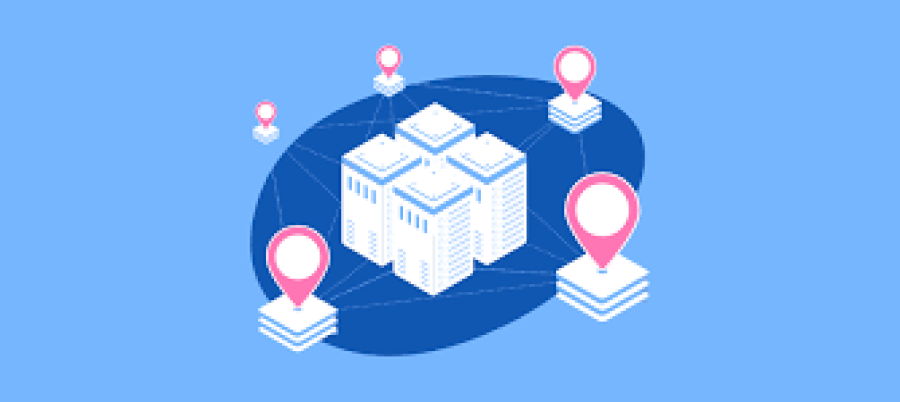
 by Emily
by Emily