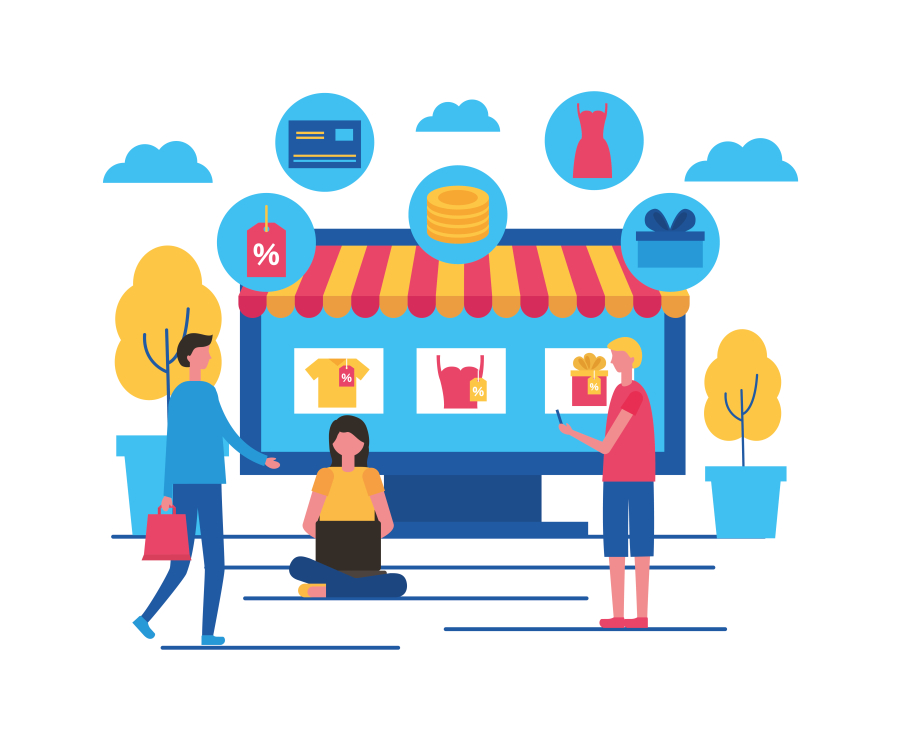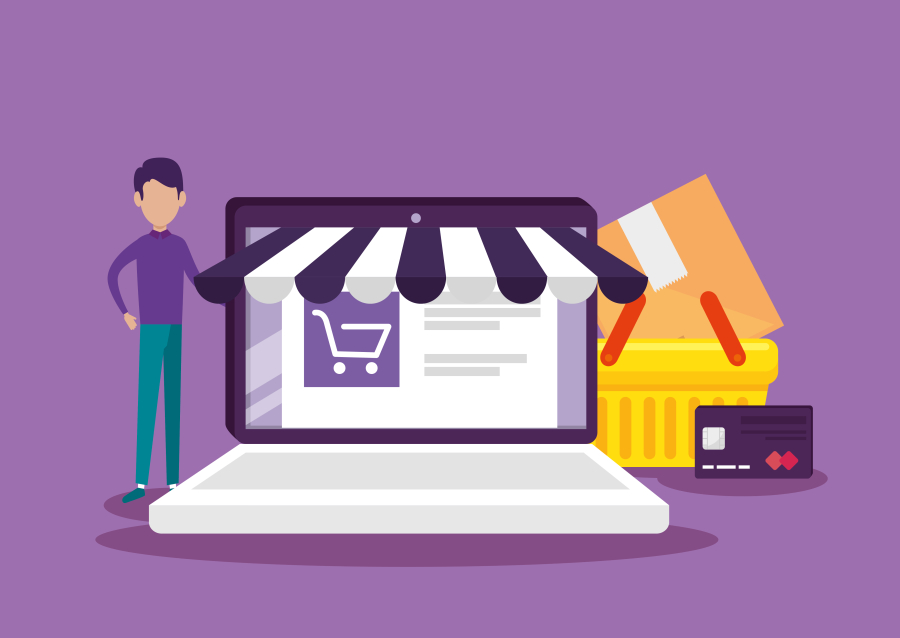How to Move a WordPress Site to a New Domain Without Losing SEO
Moving your WordPress website to a new domain can be challenging, especially when it comes to preserving your SEO rankings. If not done correctly, you may lose search engine traffic, backlinks, and domain authority. However, with the right approach, you can successfully migrate your WordPress site without harming your SEO.
In this guide, we’ll walk you through the step-by-step process of moving your WordPress site to a new domain while maintaining SEO rankings. By the end of this tutorial, your site will be transferred smoothly without affecting search engine visibility.
Why Move to a New Domain?
Before we start, let’s understand why you might want to migrate your website to a new domain:
✅ Rebranding: Changing your business name or niche
✅ Better Domain Name: Switching to a more professional or SEO-friendly domain
✅ Merging Websites: Combining multiple sites into one
✅ Legal or Trademark Issues: Avoiding conflicts with existing brands
No matter the reason, ensuring a smooth migration without losing SEO is crucial.
Step-by-Step Guide to Moving WordPress to a New Domain Without Losing SEO
Step 1: Backup Your Website
Before making any changes, backup your entire WordPress site to avoid data loss.
🔹 Use plugins like UpdraftPlus, All-in-One WP Migration, or BackupBuddy to create a full backup.
🔹 Ensure the backup includes database, themes, plugins, and media files.
💡 Pro Tip: Store a copy of the backup on cloud storage (Google Drive, Dropbox) for extra security.
Step 2: Set Up the New Domain
🔹 Purchase a new domain from Namecheap, GoDaddy, or Google Domains.
🔹 Update your DNS settings and point them to your web hosting provider.
🔹 Install WordPress on the new domain to prepare for migration.
💡 Pro Tip: Choose a hosting provider that offers free domain migration to make the process easier.
Step 3: Move Your WordPress Site to the New Domain
Option 1: Using a Migration Plugin (Easiest Method)
1️⃣ Install All-in-One WP Migration or Duplicator plugin on your old website.
2️⃣ Export the entire site, including database and files.
3️⃣ Install the same plugin on the new domain and import the backup.
4️⃣ Update the site URL in the WordPress settings.
Option 2: Manual Migration (Advanced Users)
1️⃣ Download Your Website Files – Use FTP (FileZilla) to download all WordPress files.
2️⃣ Export Your Database – Go to phpMyAdmin and export your database.
3️⃣ Upload Files to New Domain – Transfer files using FTP and import the database into phpMyAdmin.
4️⃣ Update Database URLs – Use the Search and Replace plugin or SQL queries to update the old domain links in the database.
💡 Pro Tip: If using manual migration, update the wp-config.php file with the new database credentials.
Step 4: Set Up 301 Redirects to Preserve SEO
To avoid losing SEO rankings, set up 301 redirects from the old domain to the new one.
🔹 Add the following code to the .htaccess file of your old domain:
apache
Copy
Edit
RewriteEngine on
RewriteCond %{HTTP_HOST} ^olddomain\.com [NC,OR]
RewriteCond %{HTTP_HOST} ^www\.olddomain\.com [NC]
RewriteRule ^(.*)$ https://newdomain.com/$1 [L,R=301,NC]
🔹 This ensures all old URLs redirect to the new domain without losing SEO rankings.
💡 Pro Tip: Use Google Search Console’s Change of Address Tool to notify Google about your domain change.
Step 5: Update Google Search Console and Analytics
🔹 Go to Google Search Console and use the Change of Address Tool to inform Google.
🔹 Update your website URL in Google Analytics to track new domain traffic.
🔹 Submit the new domain sitemap to Google for faster indexing.
💡 Pro Tip: Monitor Google Search Console for any crawling errors after migration.
Step 6: Update Internal Links and Media
After migration, update all internal links to ensure they point to the new domain.
🔹 Use the Better Search Replace plugin to replace old domain links with new ones.
🔹 Check and update images, menus, and widgets that may still contain old URLs.
💡 Pro Tip: Fix any broken links using the Broken Link Checker plugin.
Step 7: Inform Your Audience and Backlink Sources
🔹 Notify Your Users – Send an email or post an announcement about the domain change.
🔹 Update Social Media Profiles – Change your website link on Facebook, Twitter, LinkedIn, etc.
🔹 Update Backlinks – Contact website owners linking to your old domain and request an update.
💡 Pro Tip: Set up a custom 404 error page to guide users in case they land on an old, broken link.
Common Mistakes to Avoid
❌ Not setting up 301 redirects properly – This can lead to SEO loss.
❌ Forgetting to update internal links – Causes broken links and bad user experience.
❌ Not informing Google about the domain change – Results in delayed indexing.
❌ Not checking for broken pages after migration – Can negatively impact rankings.
Final Thoughts
Migrating a WordPress site to a new domain without losing SEO requires careful planning and execution. By following this step-by-step guide, you can successfully transfer your website while retaining search engine rankings and website traffic.
🚀 Quick Summary:
✅ Backup your WordPress site before migration.
✅ Use a migration plugin or manually move files and database.
✅ Set up 301 redirects to preserve SEO rankings.
✅ Update Google Search Console and Analytics.
✅ Fix internal links and inform users about the change.
By implementing these steps, your website FreelancerBridge will successfully move to a new domain without any SEO damage. 🎯


 by Emily
by Emily