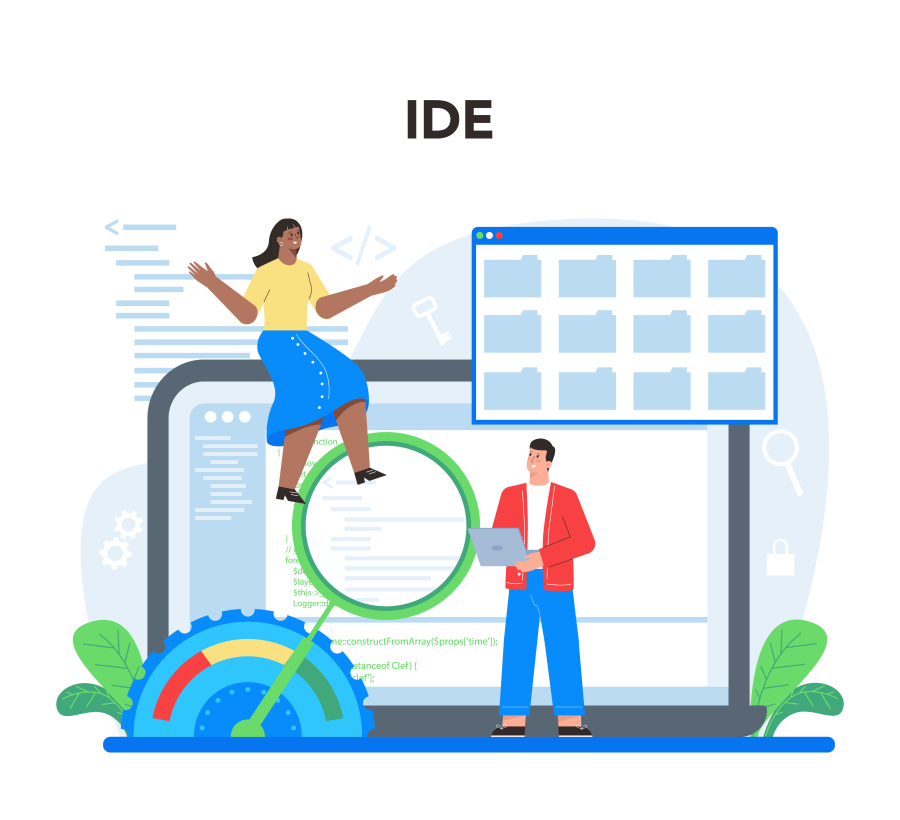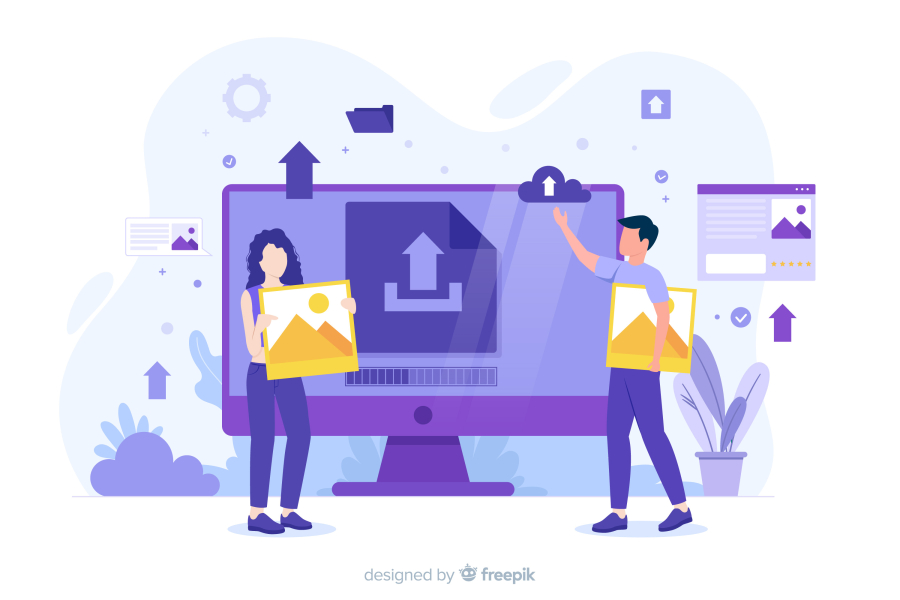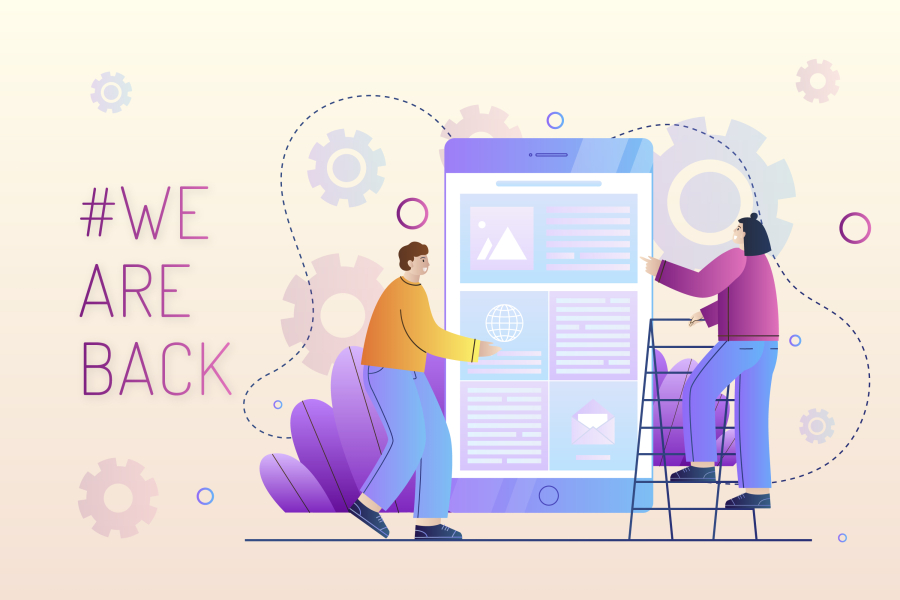How to Set Up Firebase as a Database for Your Web App
Choosing the right database is essential when developing a web application. Firebase, a cloud-based NoSQL database by Google, provides a scalable and real-time solution for storing and managing data. It enables seamless synchronization, offline access, and robust authentication, making it an excellent choice for developers.
This guide walks you through the step-by-step process of setting up Firebase as a database for your web app, covering its benefits, implementation, and security best practices.
How to Set Up Firebase as a Database for Your Web App
1. Why Choose Firebase as Your Web App Database?
Firebase offers several advantages over traditional databases:
✅ Real-time Synchronization: Ensures data updates across all connected devices instantly.
✅ Cloud-based & Serverless: No need for backend server management.
✅ Built-in Authentication: Supports login options like Google, Facebook, and email/password.
✅ Scalability & High Performance: Handles traffic spikes efficiently.
✅ Offline Support: Allows users to access data even when offline.
✅ Secure Data Storage: Firebase Security Rules help control access.
2. Steps to Set Up Firebase for Your Web App
Step 1: Create a Firebase Project
- Visit the Firebase Console and create a new project.
- Choose whether to enable Google Analytics for tracking.
- Click on "Create Project" and wait for it to be set up.
Step 2: Register Your Web App
- In the Firebase dashboard, click on "Add Web App."
- Provide an app name and register it.
- Firebase will generate a configuration script that you will need to add to your project.
Step 3: Enable Firebase Database
- Go to the Firebase Console and select "Firestore Database" or "Realtime Database."
- Click "Create Database" and choose a storage location.
- Select "Test Mode" for development or "Locked Mode" for production.
Step 4: Set Up Firebase Authentication
- Navigate to the Authentication section in Firebase.
- Enable authentication methods such as Google Sign-In, Email/Password, or others.
- Configure authentication settings for secure user access.
Step 5: Connect Your Web App to Firebase Database
- Retrieve and store data using Firebase’s database services.
- Implement data read and write operations to manage application content.
- Use Firebase rules to secure and control data access.
3. Firebase Database Security Best Practices
✅ Enable Authentication: Restrict access to authorized users only.
✅ Use Firebase Security Rules: Define read/write permissions for different users.
✅ Limit Public Access: Avoid exposing database data to unauthorized requests.
✅ Enable SSL Encryption: Secure data transmission between the app and database.
✅ Monitor Database Usage: Regularly review analytics and logs to optimize performance.
Conclusion
Setting up Firebase as a database for your web app is simple and efficient. Whether you're building a chat app, e-commerce platform, or content management system, Firebase provides the necessary tools for seamless data management. By following this guide, you can integrate Firebase into your web project and leverage its powerful cloud-based features.


 by Emily
by Emily