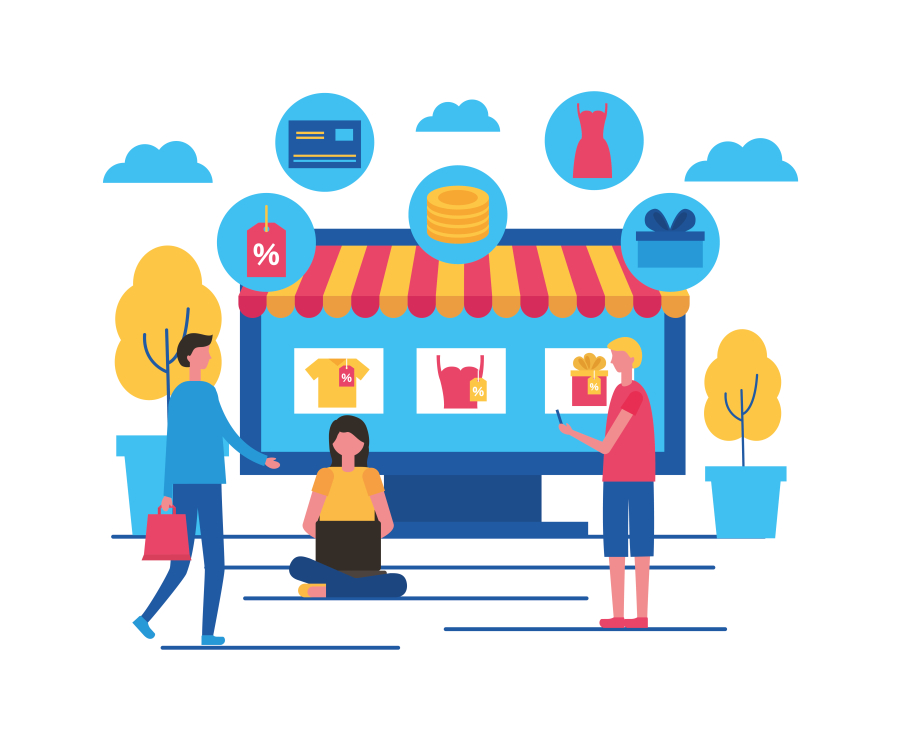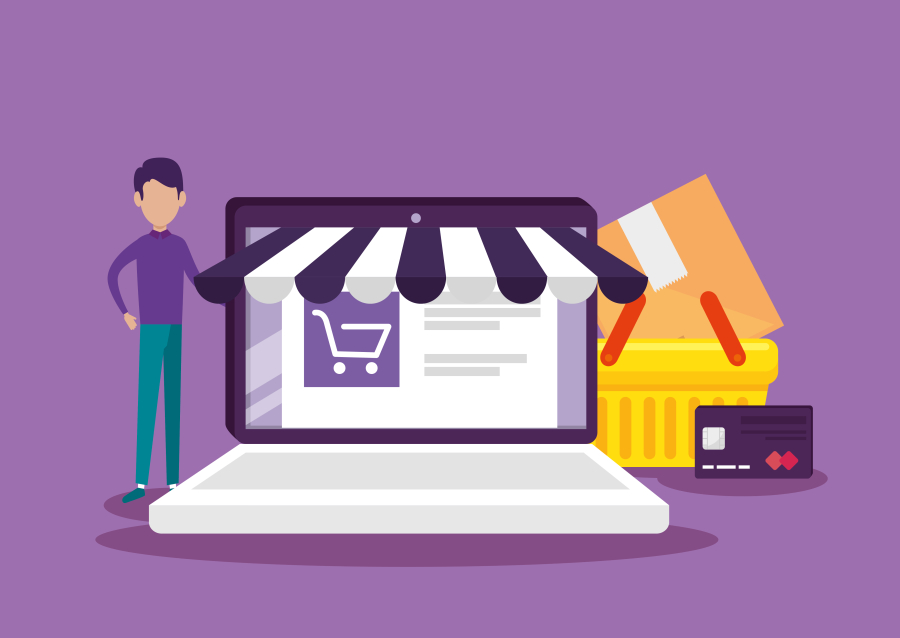How to Migrate a WordPress Site Without Downtime
Migrating a WordPress website to a new host or domain can be challenging, especially when downtime can impact traffic, user experience, and SEO rankings. Whether you're a freelancer, agency, or business owner, ensuring a smooth and zero-downtime WordPress migration is crucial for maintaining website performance.
At FreelancerBridge, we understand the importance of seamless website transitions. In this guide, we will cover the best WordPress migration strategies to move your site without affecting visitors or search rankings.
Why Zero-Downtime WordPress Migration Matters?
Migrating your WordPress site without downtime ensures:
✅ No loss of traffic or visitors.
✅ Maintains SEO rankings and avoids search engine penalties.
✅ Prevents broken links and database issues.
✅ Avoids potential loss of revenue and user trust.
✅ Ensures a seamless experience for visitors.
Step-by-Step Guide to Migrating a WordPress Site Without Downtime
1. Choose the Right Hosting Provider
🔹 Before migrating, select a reliable hosting provider with better performance and support.
🔹 Ensure your new host offers staging environments, backups, and migration assistance.
🔹 Look for SSD storage, high-speed servers, and security features.
💡 Tip: Compare hosting providers like SiteGround, Bluehost, Cloudways, or WP Engine for optimized WordPress performance.
2. Set Up Your New Hosting Environment
🔹 Once you’ve chosen a host, set up the WordPress installation on the new server.
🔹 Ensure your hosting supports PHP, MySQL, and the latest WordPress version.
🔹 Create a temporary staging site or a subdomain to perform the migration.
💡 Tip: Some hosting providers offer free migration services, so check with their support.
3. Create a Full Backup of Your Website
🔹 Use WordPress backup plugins like UpdraftPlus, Duplicator, or All-in-One WP Migration.
🔹 Back up all WordPress files, databases, themes, plugins, and media.
🔹 Store backups on Google Drive, Dropbox, or your local system.
💡 Tip: Always keep multiple backups before migrating to prevent data loss.
4. Transfer Website Files to the New Host
🔹 Use FTP clients like FileZilla or cPanel’s File Manager to transfer files.
🔹 Upload the entire public_html folder to the new server.
🔹 Ensure wp-config.php and database credentials match the new hosting settings.
💡 Tip: If using cPanel, use the built-in backup & restore feature for faster file transfers.
5. Migrate the WordPress Database
🔹 Export your WordPress database from phpMyAdmin or a plugin.
🔹 Import the database into the new MySQL server using phpMyAdmin.
🔹 Update wp-config.php with the new database name, username, and password.
💡 Tip: Run a search and replace in the database to update the new domain or server paths.
6. Configure Domain and DNS Settings
🔹 Update your domain’s DNS records to point to the new host.
🔹 Modify the A record in your domain registrar (GoDaddy, Namecheap, etc.).
🔹 Allow 24-48 hours for DNS propagation before switching completely.
💡 Tip: Use a temporary hosts file edit to preview the new site before DNS changes.
7. Test the Migrated Website Thoroughly
🔹 Before making the site live, test it on the staging environment.
🔹 Check for broken links, missing images, or database errors.
🔹 Test contact forms, payments, and interactive elements.
💡 Tip: Use Google Chrome’s Developer Tools (F12) to check for any JavaScript or CSS errors.
8. Enable Maintenance Mode (If Needed)
🔹 If any final adjustments are required, enable maintenance mode using a plugin.
🔹 Plugins like SeedProd or WP Maintenance Mode prevent visitors from seeing incomplete changes.
🔹 Once migration is complete, disable maintenance mode and make the site live.
💡 Tip: Schedule migrations during off-peak hours for minimal impact.
9. Monitor Website Performance Post-Migration
🔹 Check Google Analytics, Search Console, and uptime monitoring tools.
🔹 Run a speed test using GTmetrix or Google PageSpeed Insights.
🔹 Ensure your site remains SEO-friendly and traffic remains stable.
💡 Tip: Keep an eye on 404 errors, missing pages, and sitemap updates in Google Search Console.
Common Mistakes to Avoid During WordPress Migration
🚫 Forgetting to back up files and database before migrating.
🚫 Not testing the new site before updating DNS.
🚫 Using outdated PHP versions or incompatible plugins.
🚫 Skipping SSL setup (ensure HTTPS is enabled).
🚫 Failing to update internal links and redirects.
💡 Tip: Use 301 redirects for changed URLs to avoid SEO ranking drops.
Best WordPress Migration Plugins for Hassle-Free Transfer
📌 Duplicator – Best for cloning and moving WordPress sites.
📌 All-in-One WP Migration – Perfect for quick and easy migrations.
📌 UpdraftPlus – Great for scheduled backups before migration.
📌 Migrate Guru – Ideal for large website transfers.
📌 VaultPress – Best for automatic backups and security.
💡 Tip: Use a staging site before migrating the live website to avoid issues.
Conclusion
Migrating a WordPress site without downtime is essential for maintaining traffic, SEO rankings, and user experience. By choosing the right hosting, creating backups, transferring files carefully, and testing thoroughly, you can ensure a smooth transition with zero impact on visitors.
At FreelancerBridge, we help freelancers, agencies, and businesses seamlessly migrate their WordPress websites. Use this step-by-step guide to ensure a successful, risk-free migration today! 🚀


 by Emily
by Emily