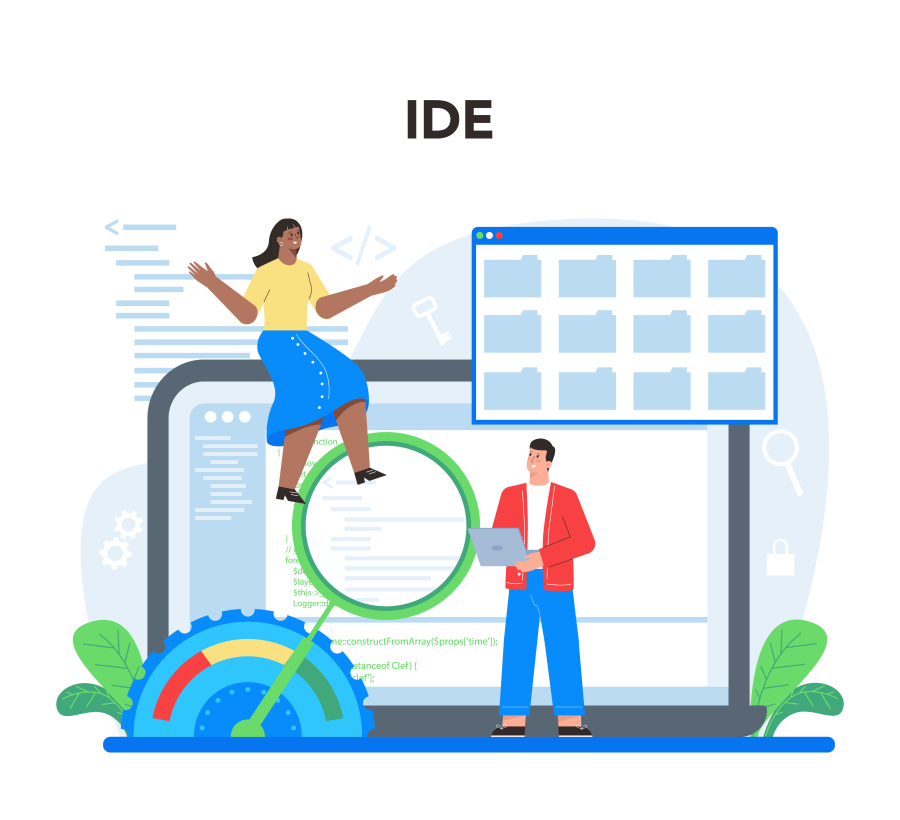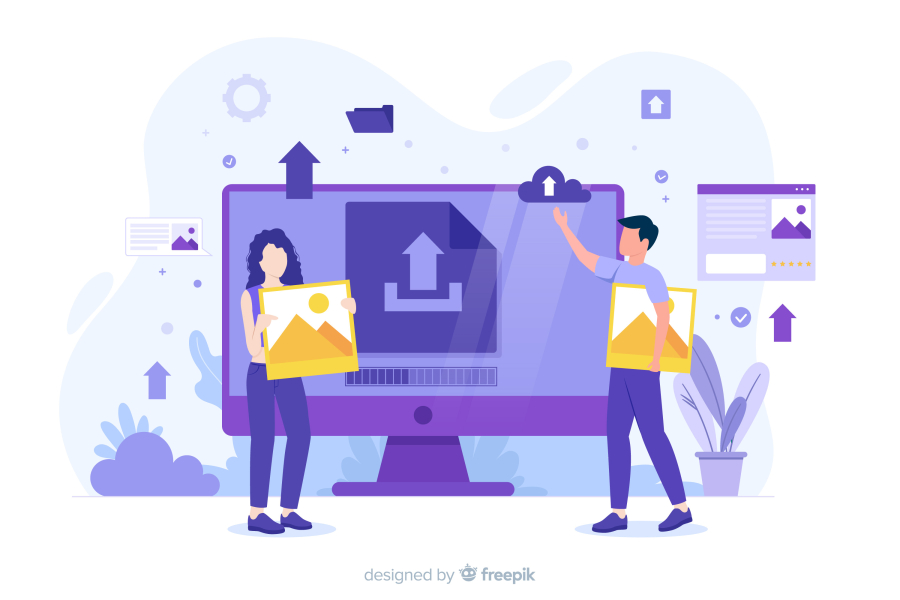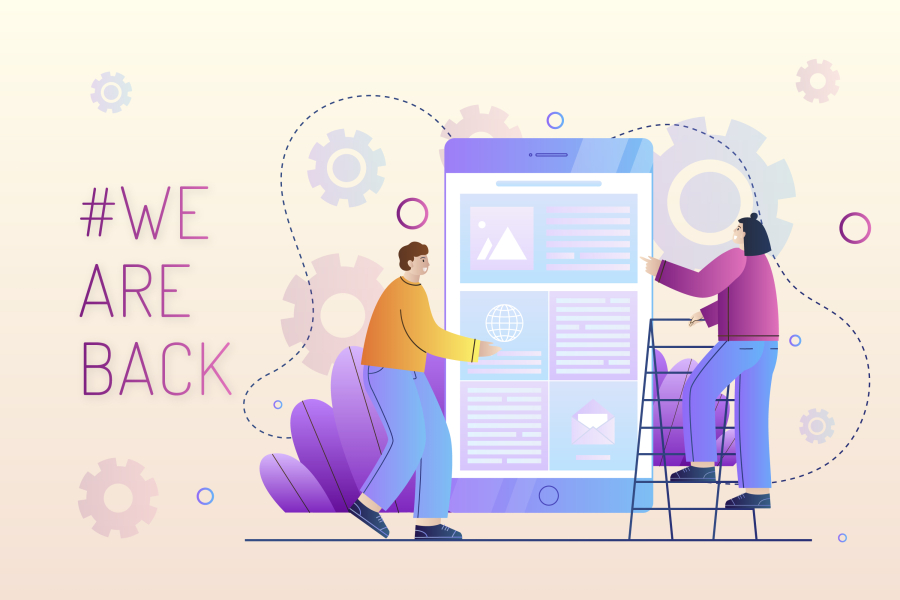How to Create a Custom WooCommerce Checkout Page
The checkout page is one of the most critical parts of an eCommerce website. A smooth and optimized checkout experience can reduce cart abandonment rates and increase conversions. However, the default WooCommerce checkout page may not always fit the needs of your business.
At FreelancerBridge, we specialize in helping businesses create custom WooCommerce checkout pages that enhance user experience and boost sales. In this guide, we will explore the steps, best practices, and essential tips to customize your checkout page for better conversions and customer satisfaction.
Why Customize the WooCommerce Checkout Page?
A standard WooCommerce checkout page may not offer the flexibility needed for certain businesses. Customizing it can:
✅ Improve the user experience with a clean and intuitive design.
✅ Reduce unnecessary checkout fields, making the process faster.
✅ Add custom fields to collect important customer information.
✅ Increase trust and security by branding the checkout page.
Steps to Create a Custom WooCommerce Checkout Page
1. Plan Your Custom Checkout Page
Before making any changes, consider:
🔹 What fields are necessary?
🔹 Do you need additional payment options?
🔹 Will you offer guest checkout or require login?
💡 Tip: Analyze customer behavior using tools like Google Analytics or Hotjar to see where users drop off.
2. Choose the Right WooCommerce Checkout Plugin
Using a plugin simplifies the customization process without the need for coding.
🛠️ Top WooCommerce Checkout Customization Plugins:
✅ Checkout Field Editor for WooCommerce – Add or remove checkout fields.
✅ WooCommerce One Page Checkout – Create a single-page checkout.
✅ Direct Checkout for WooCommerce – Skip the cart page for faster conversions.
3. Remove Unnecessary Checkout Fields
A long checkout form can discourage customers. Simplify the process by removing:
✅ Company Name (unless needed for B2B sales).
✅ Order Notes (optional for most businesses).
✅ Billing Address (for digital products).
🔹 Benefits of Fewer Fields:
✔️ Reduces checkout time.
✔️ Improves mobile experience.
✔️ Increases conversion rates.
4. Add Custom Fields to Collect Important Data
Depending on your business, you might need extra fields for:
✅ Gift Messages – Allow customers to add a message for gifts.
✅ Delivery Date Selection – Let users choose a preferred delivery date.
✅ Tax ID or Business Name – Necessary for B2B transactions.
💡 Tip: Make extra fields optional to avoid frustrating users.
5. Enable Guest Checkout for Faster Purchases
Forcing users to create an account can lead to abandoned carts.
🔹 To enable guest checkout:
✅ Go to WooCommerce > Settings > Accounts & Privacy.
✅ Check Allow customers to place orders without an account.
🔹 Benefits of Guest Checkout:
✔️ Increases conversions.
✔️ Reduces checkout friction.
✔️ Improves customer experience.
6. Optimize the Checkout Page for Speed
A slow checkout page can lead to high bounce rates.
🚀 Speed Optimization Tips:
✅ Use a lightweight theme like Astra or GeneratePress.
✅ Optimize images and scripts using WP Rocket or Autoptimize.
✅ Minimize redirects and extra scripts.
💡 Tip: Test your checkout speed using Google PageSpeed Insights.
7. Improve Trust and Security on the Checkout Page
Customers need to feel safe when entering payment details.
🔹 Security Best Practices:
✅ Install SSL Certificate (HTTPS).
✅ Use trusted payment gateways (PayPal, Stripe).
✅ Display trust badges and customer reviews.
💡 Tip: Adding "Money-Back Guarantee" or "100% Secure Checkout" increases conversions.
8. Offer Multiple Payment Options
Limited payment options can result in lost sales.
💰 Recommended Payment Methods:
✅ Credit/Debit Cards (via Stripe, PayPal).
✅ Digital Wallets (Google Pay, Apple Pay).
✅ Buy Now, Pay Later (Klarna, Afterpay).
🔹 How to Add Payment Options?
✅ Go to WooCommerce > Settings > Payments and enable preferred gateways.
9. Use a One-Page Checkout for Faster Conversions
Instead of multiple steps, consider a single-page checkout for a seamless experience.
✅ Benefits of a One-Page Checkout:
✔️ Reduces checkout time.
✔️ Increases mobile sales.
✔️ Minimizes distractions.
🔹 Best Plugins for One-Page Checkout:
✅ WooCommerce One Page Checkout
✅ Direct Checkout for WooCommerce
10. A/B Test Your Checkout Page for Best Performance
A/B testing helps you find what works best for your audience.
🔹 Test these elements:
✅ Checkout button color & text (e.g., “Buy Now” vs. “Complete Order”).
✅ Form field arrangement for ease of use.
✅ Trust badges & social proof placement.
💡 Tool for A/B Testing: Google Optimize
Conclusion
A custom WooCommerce checkout page can dramatically improve sales, user experience, and conversion rates. By following these steps, you can simplify the checkout process, enhance security, and optimize for speed.
At FreelancerBridge, we help businesses create seamless and high-converting eCommerce solutions. Start customizing your WooCommerce checkout page today and boost your online store's performance! 🚀


 by Emily
by Emily