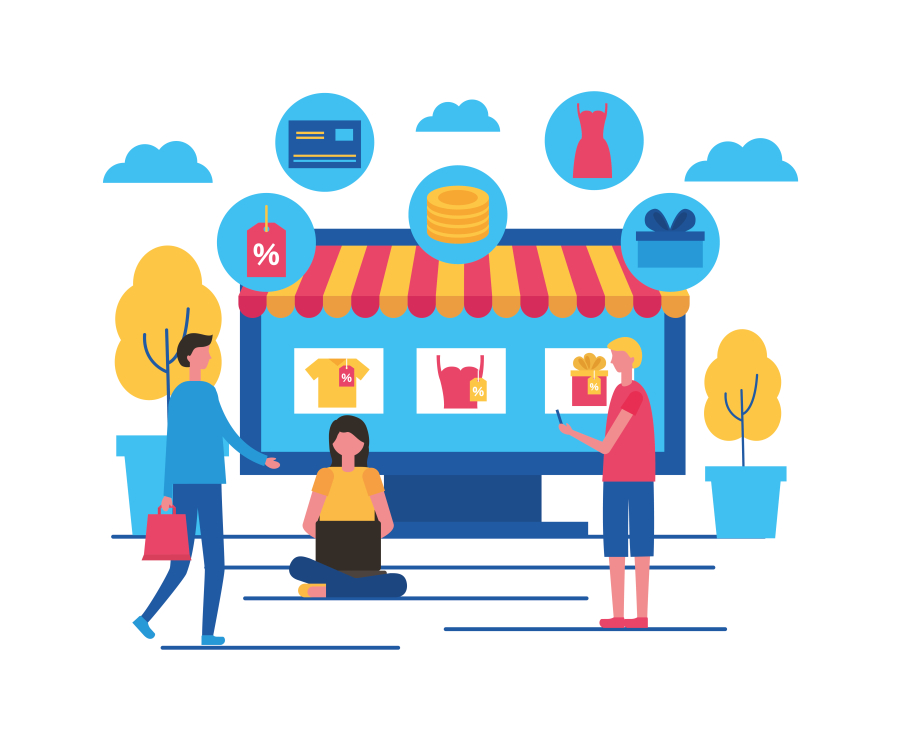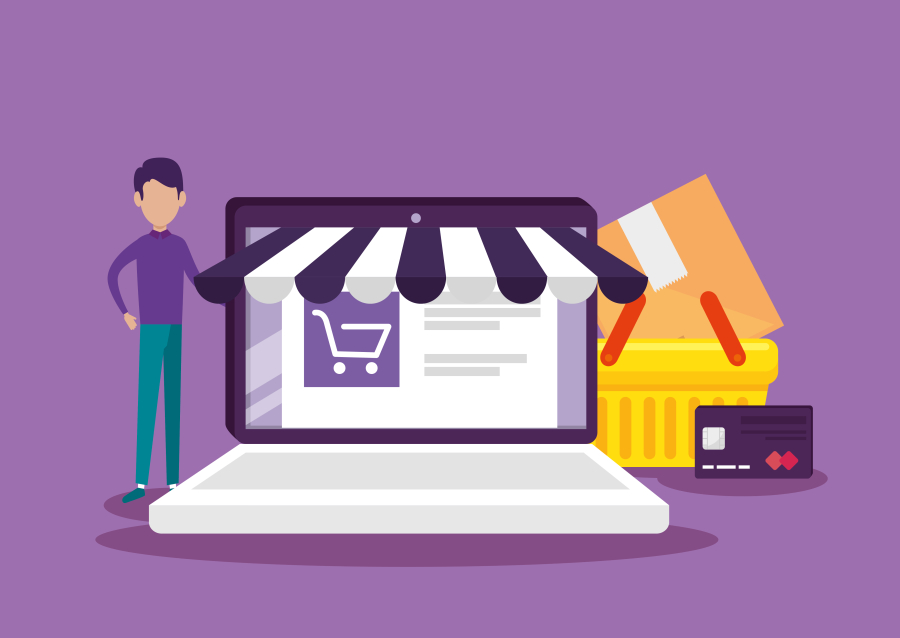How to Secure a WordPress Website from Hackers
WordPress is the most popular content management system (CMS) in the world, powering over 40% of websites. However, its popularity also makes it a prime target for hackers. If your website is not properly secured, it could fall victim to brute-force attacks, malware, data breaches, and SEO spam.
At FreelancerBridge, we help freelancers, business owners, and developers protect their WordPress websites from cyber threats. In this guide, we’ll discuss effective security measures to safeguard your WordPress site from hackers.
Why is WordPress Security Important?
A hacked website can lead to:
❌ Loss of customer trust
❌ SEO ranking drops due to malware
❌ Stolen user data and credentials
❌ Financial losses from website downtime
Implementing strong security practices is essential to keep your website safe and running smoothly.
Top Ways to Secure Your WordPress Website
1. Use a Strong Admin Username and Password
Many hackers try to guess your login credentials using brute-force attacks. To prevent this:
✅ Avoid "admin" as a username.
✅ Use a strong password with a mix of uppercase, lowercase, numbers, and special characters.
✅ Use a password manager like LastPass or Bitwarden for secure password storage.
2. Enable Two-Factor Authentication (2FA)
Two-Factor Authentication (2FA) adds an extra layer of security by requiring a one-time password (OTP) sent to your phone or email.
🛡️ Recommended 2FA plugins:
✅ Google Authenticator – WordPress Two Factor Authentication
✅ WP 2FA – Two-factor authentication for WordPress
3. Keep WordPress Core, Themes, and Plugins Updated
Outdated software is a major security risk. Developers frequently release security patches to fix vulnerabilities.
🔄 Best practices:
✅ Enable automatic updates for minor WordPress releases.
✅ Regularly check for plugin and theme updates.
✅ Remove unused or outdated themes and plugins.
4. Install a WordPress Security Plugin
A security plugin helps monitor, detect, and block potential threats.
🛡️ Best security plugins:
✅ Wordfence Security – Offers firewall protection & malware scanning.
✅ Sucuri Security – Provides website monitoring and malware removal.
✅ iThemes Security – Hardens WordPress security with multiple features.
5. Set Up a Web Application Firewall (WAF)
A WAF blocks malicious traffic before it reaches your website.
🚀 Top WordPress firewalls:
✅ Cloudflare (Free & Paid Plans)
✅ Sucuri Firewall (Premium)
✅ MalCare (Premium)
6. Limit Login Attempts to Prevent Brute-Force Attacks
Hackers use bots to guess your password by trying thousands of combinations.
🔐 To prevent this:
✅ Install the Limit Login Attempts Reloaded plugin.
✅ Set a maximum of 3-5 failed login attempts before temporary lockout.
7. Use HTTPS & SSL for Secure Connections
An SSL certificate encrypts data between your site and users.
✅ Websites with SSL show a padlock symbol in the browser.
✅ SSL improves Google rankings (SEO benefit).
✅ Get a free SSL certificate via Let’s Encrypt or use Cloudflare SSL.
8. Regularly Backup Your WordPress Site
Backups help restore your website in case of a cyber attack.
📂 Best WordPress backup plugins:
✅ UpdraftPlus – Free & easy automated backups.
✅ VaultPress (Jetpack Backup) – Real-time backups for WordPress.
✅ BlogVault – Premium backup service with security features.
9. Change the WordPress Login URL
By default, WordPress login pages are at /wp-admin or /wp-login.php, making them an easy target for hackers.
🔄 To change the login URL:
✅ Use WPS Hide Login plugin to set a custom login page.
✅ Avoid common login names like /admin-login or /my-login.
10. Scan for Malware and Remove Suspicious Code
Regular malware scans help detect hidden threats.
🛡️ Best malware scanners for WordPress:
✅ MalCare – Scans & removes malware automatically.
✅ Wordfence – Free malware scanning & firewall protection.
✅ Sucuri – Monitors security threats & prevents hacks.
11. Disable File Editing in WordPress Admin
By default, WordPress allows admins to edit theme & plugin files inside the dashboard. Hackers can misuse this if they gain access.
🚫 To disable file editing:
✅ Add this line to wp-config.php:
sql
Copy
Edit
define('DISALLOW_FILE_EDIT', true);
✅ Alternatively, use the iThemes Security plugin.
12. Use a Secure Hosting Provider
Your hosting provider plays a huge role in security.
✅ Choose managed WordPress hosting with security features.
✅ Recommended hosts:
SiteGround (Best for small businesses)
Kinsta (High-performance security)
WP Engine (Best for enterprise security)
13. Enable Database Security Measures
Your WordPress database contains all your website’s data, including user credentials and content.
🛡️ Best database security tips:
✅ Change the default wp_ database prefix to something unique.
✅ Use phpMyAdmin to regularly optimize and repair your database.
✅ Limit database access only to authorized users.
Conclusion
Securing your WordPress website is essential to protect it from hackers, malware, and brute-force attacks. By following these security best practices, you can safeguard your website and prevent data breaches.


 by Emily
by Emily