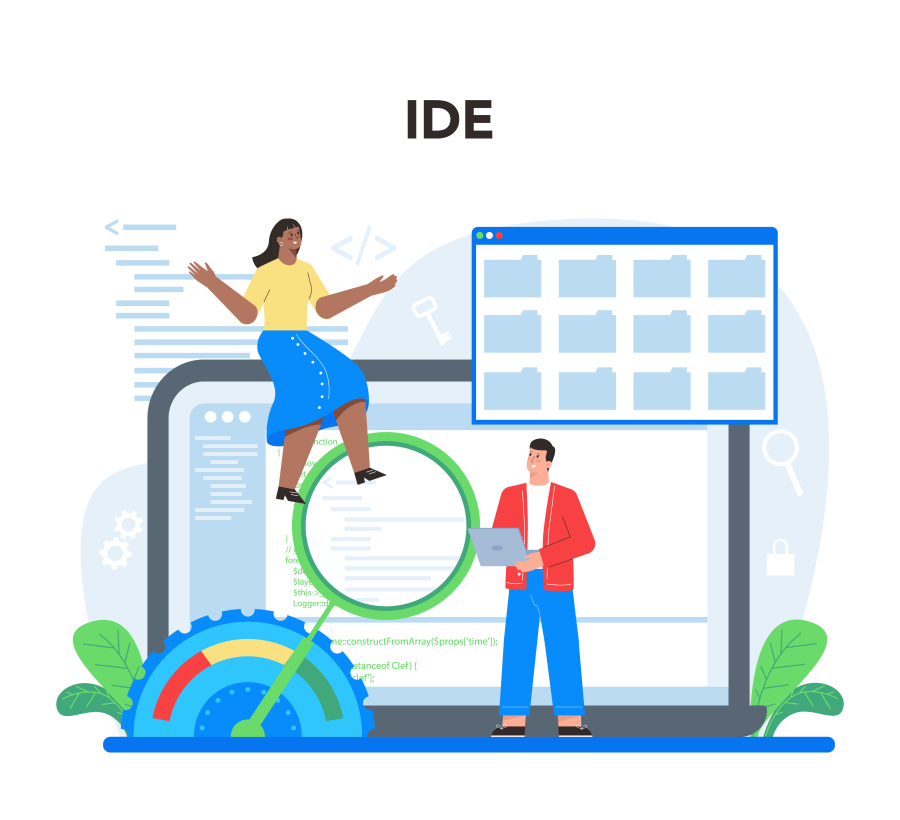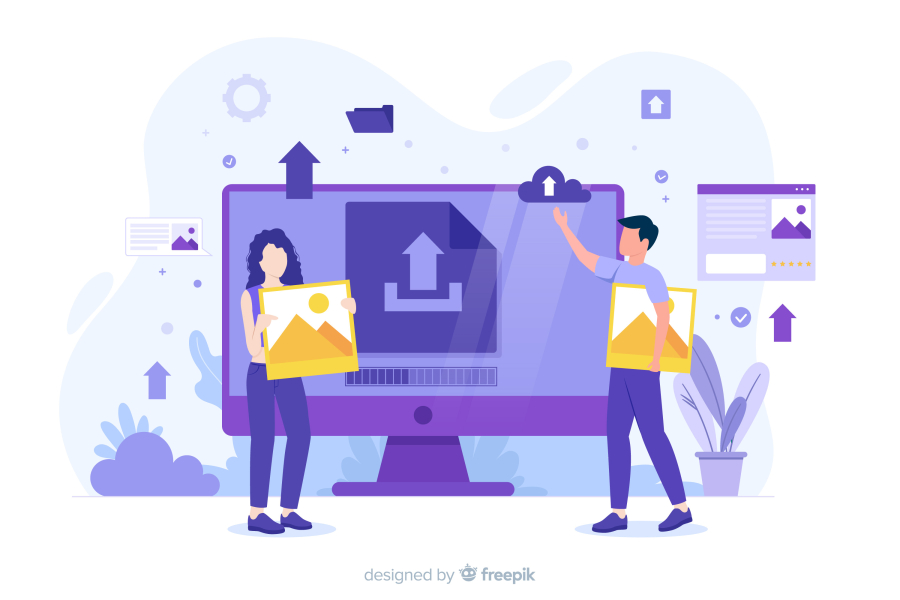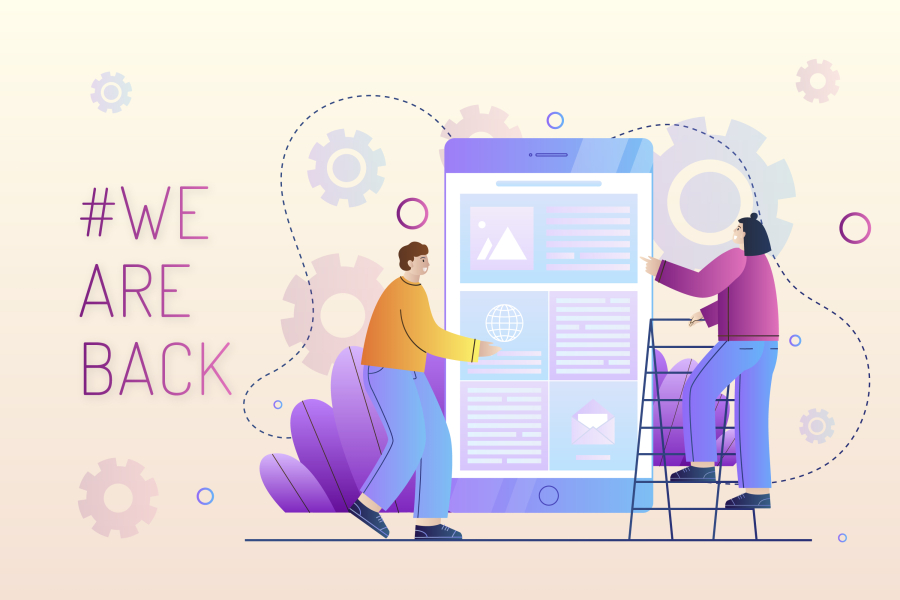How to Build a Custom WordPress Theme from Scratch
Building a custom WordPress theme from scratch is a great way to create a unique and fully optimized website. Whether you're a developer looking to sharpen your skills or a business owner who wants a customized design, crafting a theme from the ground up ensures complete control over your site's aesthetics, performance, and functionality.
At FreelancerBridge, we help freelancers and developers navigate complex web development tasks efficiently. This guide will walk you through the essential steps to build a custom WordPress theme from scratch, ensuring it is SEO-friendly, fast, and adaptable.
Step-by-Step Guide to Building a Custom WordPress Theme
1. Understand the Basics of WordPress Themes
Before you start coding, it's important to understand what a WordPress theme is. A theme is a collection of files, including PHP, CSS, and JavaScript, that dictate how a website looks and functions. A custom theme gives you complete control over the design, speed, and SEO structure.
2. Set Up a Local Development Environment
To start developing, install a local server environment like:
XAMPP (for Windows) or MAMP (for Mac)
Local by Flywheel (WordPress-specific environment)
Docker (for advanced setups)
A local development environment allows you to build and test your theme before deploying it live.
3. Create the Basic Theme Files
A WordPress theme requires at least these core files:
style.css– Controls the theme’s designindex.php– The main template filefunctions.php– Adds functionality to the themeheader.php– The header sectionfooter.php– The footer sectionsidebar.php– Sidebar contentsingle.php– Single post template
These files are essential for WordPress to recognize your theme.
4. Define the Theme in style.css
The style.css file must include theme metadata like:
This ensures WordPress recognizes your theme and displays it in the admin panel.
5. Add the Basic HTML & PHP Structure
Inside index.php, structure your page using:
get_header();– Includes the headerget_footer();– Includes the footerget_sidebar();– Includes the sidebar
Using the_loop(), WordPress dynamically pulls content from your database and displays it on the front end.
6. Make It SEO-Friendly
SEO is crucial for ranking well in search engines. Here’s how to optimize your theme:
Proper Heading Structure: Use
<h1>for titles,<h2>for subheadingsSchema Markup: Add structured data to enhance search visibility
SEO Plugins Compatibility: Ensure compatibility with Yoast SEO or Rank Math
Meta Tags & Open Graph: Include meta descriptions and social media tags
7. Optimize for Speed & Performance
Website speed impacts SEO. Optimize your theme by:
Minimizing CSS & JavaScript
Using Lazy Loading for Images
Adding a Caching Mechanism
Using Lightweight Fonts & Icons
8. Make the Theme Responsive
Your theme should work on all devices. Use:
CSS Media Queries
Mobile-First Design Approach
Flexbox & Grid for Layouts
9. Implement Theme Customization Options
Allow users to customize your theme through the WordPress Customizer by adding settings in functions.php.
10. Final Testing & Deployment
Before launching, test your theme:
Cross-Browser Testing (Chrome, Firefox, Edge)
SEO Audit using Google Lighthouse
Performance Testing with GTmetrix
Once tested, upload your theme to the /wp-content/themes/ directory and activate it from the WordPress dashboard.
Conclusion
Building a custom WordPress theme from scratch provides complete creative freedom and better performance. Following these steps ensures your theme is SEO-optimized, responsive, and ready for deployment.

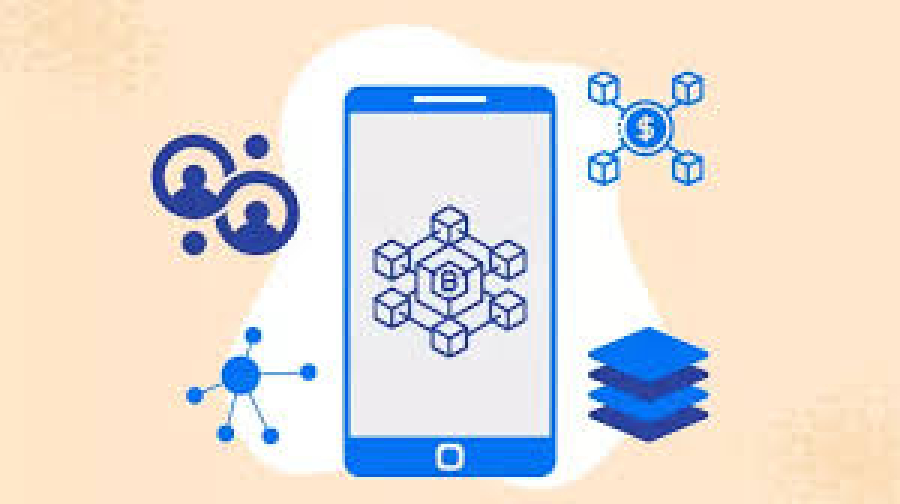
 by Emily
by Emily